Menu
Table of contents
Currently there are 10 to be exact, all of which I use to a greater or lesser extent. A few extensions have fallen by the wayside in the past, but oh well ... that's part of the game.
Now I am writing this article for two reasons:
A. Maybe you can use Chrome extensions and they can make your life easier.
B. I would really like to know if you use any extensions that can make my life better. (Please let me know in the comments)
So see here: my list of active Chrome extensions!

1. Screenshot the entire website with Full Page Screen Capture
I remember it like yesterday: taking a screenshot of the entire website, including scrolling. It was impossible back then, and with some fumbling in Photoshop, I pasted the various screenshots together.
But then there was Full Page Screen Capture. This extension allows you to create a screen of the entire website with the click of a button.
Includes scroll.
So not only what you see, but also what you would see if you were to scroll down. You can then download and resize this screenshot.
I often use Full Page Screen Capture when I make technical adjustments to the website. Just to make sure nothing goes wrong, a piece of code is not included and that the website accepts the changes.
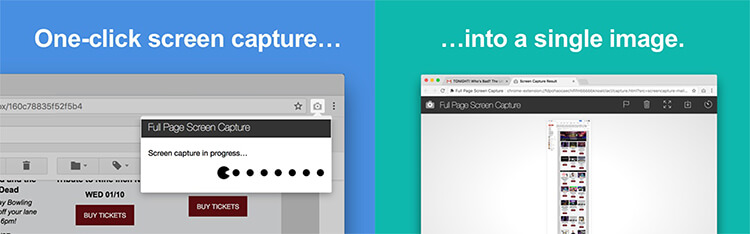
2. Find out and test fonts and font sizes with the click of a button: FontFace Ninja
"What font is used there?" Uh ... no idea, I'd have to look at the code for that.
That too is a thing of the past with FontFace Ninja. The extension allows you to recognize fonts, font sizes, the style of words (bold, italic, etc.) just by hovering your mouse over the letters.
Very easy, because you can immediately tell why a caption is different from the other captions. And also very nice when looking for a nice font.
This is primarily an extension I recommend to web designers. Also important to mention: FontFace Ninja is in beta.
There is now a functionality that also allows you to find out the fonts of text in an image. Incredibly useful (I'm sure you're going to hear that more often in this blog)!
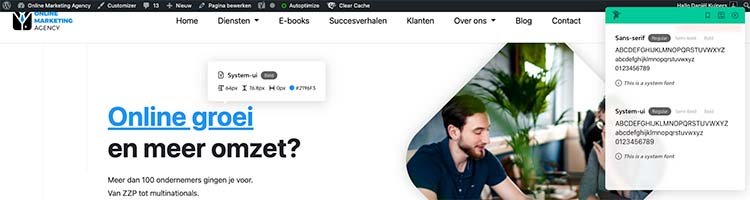
3. ONE of THE SEO extensions for Chrome: MozBar from MOZ.
With the MozBar, you get to immediately see such things as the speed, meta title, H1, meta description, alt text, canonical and schema markup.
In other words, you immediately get to see a number of important SEO factors located on the page itself: the on-page SEO elements. This way you can very quickly see whether SEO has been thought about within a page, what is currently already good about it and also what could (and should) be better.
But the MozBar has even more features:
- You will immediately see the page and domain authority
- You can have internal, external, follow and no-follow links highlighted
- You can request and receive feedback based on a keyword entered.
The first two need no more explanation ... but the third one does! Namely, you can enter a keyword when you are on the right page.
Then you get your 'Page Opzimization Score' with a list of the important improvements, including content suggestions. If you're into SEO, you really should have added this extension.
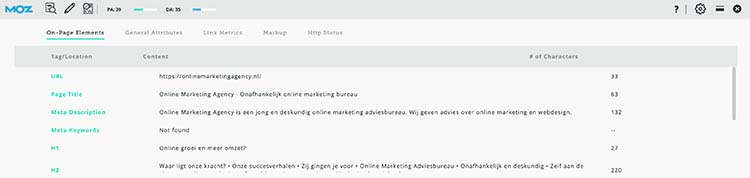
4. A Chrome extension for all your passwords
Hey Daniel!!! You didn't mention the name of the extension in the title.
That's right.
Because which extension I use is irrelevant to this section. I use one of the following extensions: TeamPassword, KeePass, 1Password, LastPass, Keeper or Dashlane.
I use this extension to store some of my passwords. The passwords that are important, but not so important that I can save them using one of the programs.
What I find especially convenient is that I also have the app on my phone, so I can access the passwords from anywhere. If I don't have my laptop with me, I can still take a look or change something.
With one of these extensions, you'll never have to search for your password again. Or worse, requesting one again.
Handy.

5. Checking whether a website's AMP variant is OK: AMP Validator
AMP is an initiative by Google that makes your website load faster. It's actually much more than that, but I've already written a blog about that .
The AMP Validator is a kind of traffic light. If the AMP page is OK, the logo turns green.
And red if the AMP page is out of order. If no AMP is present, it remains the same gray color.
If there is an AMP variant of the page, but you happen not to be on it, the logo turns blue and you can still go to the AMP version by clicking on it.
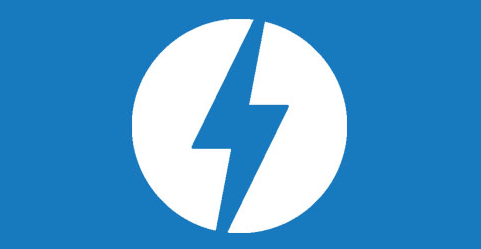
6. Learn more about the backlink profile: LRT Powertrust
This is one of the Chrome extensions that I haven't actually used lately. That is due to the fact that this extension only gives some numbers, beyond that you can hardly expect any input.
For that, in fact, you must have a paid account.
LRT Powertrust looks at the number of backlinks and number of referring domains of the domain and page you are currently on. This can be very useful, but if you use programs like Ahrefs, MOZ, Serpstat etc. then this extension is redundant.
So that's the reason I don't use it anymore. Simple as that.
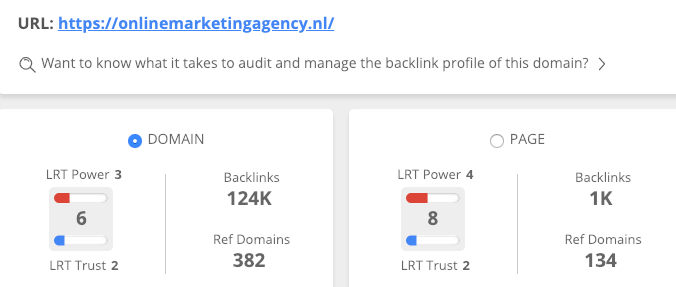
7. The-Chrome-extension-that-does-too-much-to-explain-in-one-sentence extension: SEOquake
SEOquake, as the name suggests, is an SEO plugin.
If you click on the extension you will see all kinds of numbers about: Google cache, Bing Index, Google Index, Facebook likes, Semrush Traffic, backlinks etc.
At a glance you can see all kinds of important dates, but you have to know what it all is of course. Very handy!
In addition, there is much more in SEOquake:
- All kinds of page information you can find out (meta descriptions, links, etc.).
- You can immediately have an SEO audit performed that looks at key on page SEO elements.
- Internal and external links are also retrievable at the touch of a button.
- You can find out all about the words used on the page (word density)
- And as icing on the cake, you can also compare much of this information to another URL.
SEOquake is really one of the plugins you must have in your list of Chrome extensions as an online marketer, website guy, SEO enthusiast or whatever you want to call it.
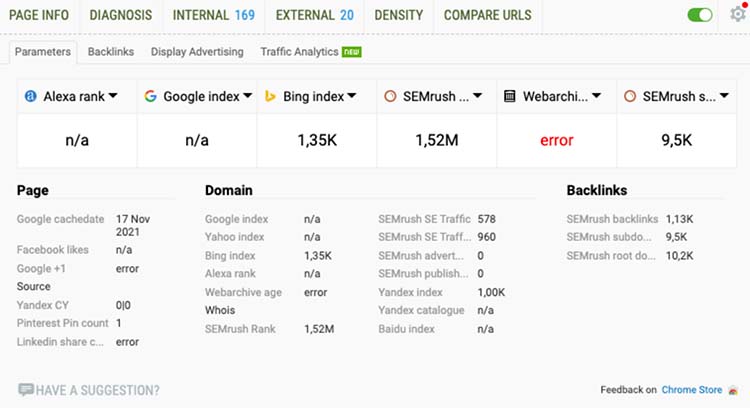
8. Find out search terms related to your search: Extract People also search phrases in Google
This extension has been kicked up a lot recently, for my liking. The extension did not always work well and sometimes gave no data.
But in the last few weeks it's all been working as usual, and what I find so useful is that next to the Google results (see screenshot below) you get to see a list of topics that people have also searched for. These are all search terms that are relevant to the search term you entered.
Ideal for figuring out the right keywords during your keyword research, for example.
The list is always more comprehensive than the list at the bottom of the Google results page of "Searches related to" and you don't have to scroll for it.
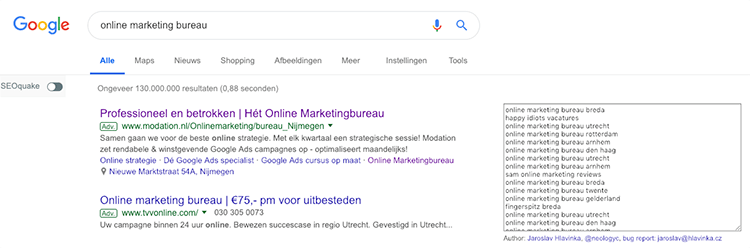
9. Check if Google Tags are present and working: Google Tag Assistant
Google Tag Manager and Google Analytics are great. At least, if they are set up correctly.
That's where the Google Tag Assistant comes in. It checks whether the Google Tags are present, whether they are working, why they may not be working and what you need to do next to get them working.
If you have a lot of experience with Google Tag Manager then you know that there is a preview mode in there. But then you also know that it is very annoying if you forget to turn it off and that you can only use the preview mode if you have access to the Tag Manager account.
When I got the question "Daniel, why is my Tag Manager script not working?", I was able to answer it very quickly thanks to this extension.
Thanks, Google Tag Assistant!
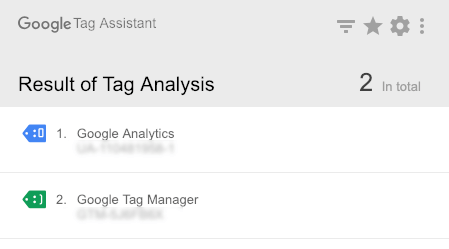
10. Youngest member of the SEO team: SEO Minion
SEO Minion has been among my Chrome extensions for about a month now. An acquaintance of mine told me about the extension and was curious what I thought of it.
In other words: time to test. SEO Minion is a true SEO extension and includes the following functionalities:
- Analyzing the on-page SEO elements
- Highlighting all links
- Checking broken links
- SERP preview (preview of the Google search result of the corresponding page)
- Location simulator (to change your location to show you search results that match your chosen location)
SEO Minion is really incredibly clear, which is why I like the extension so much. The location simulator is very useful because you can have two locations side by side to see how a village down the road can differ in search results.
So far I am thickly satisfied, but I need more time to see if SEO Minion works well.
Finally ...
And that leaves me with one more thing to ask:
Do you use Chrome Extensions? And if so, which ones and why?
This article was written on Jan. 20, 2019 and updated on Nov. 30, 2021.
Can using multiple Chrome extensions slow down my browser, and if so, how can I prevent it?
Yes, using many extensions can slow down your browser, but never mind, there is a simple solution. Actively manage your extensions by keeping only the ones you use regularly and disable extensions when not in use.










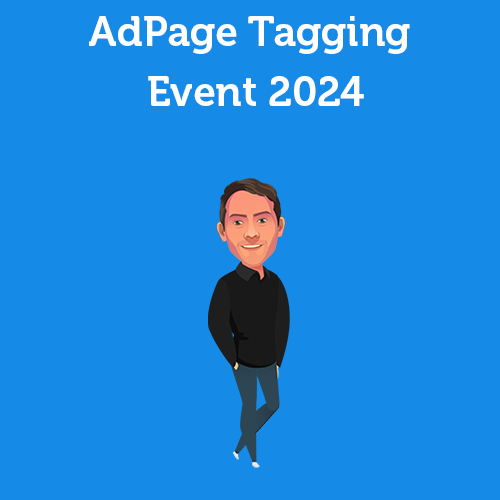
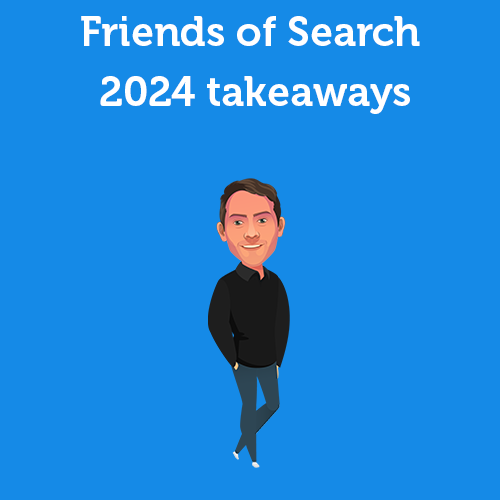
4 Responses to "10 handy Chrome extensions that make online marketing easier"
Great article, too bad there were few other responses to it. I'm still missing the Page Analytics extension in the list myself.
Thanks for your addition! This extension was not known to me before. I'm going to test it out.
Hi Daniel, Thanks, nice list. Just installed seoquake 🙂 Would also definitely mention here the extension of hunter.io. Super handy tool to find out mail addresses from a website.
Thanks for the addition! I will take a look at it.