Menu
Table of contents
For example, you have to implement Analytics differently through Tag Manager, call tracking works differently, and even measuring thank you pages as conversions is now done in a different way.
The latter is popular, so I'd like to show you how to make your thank you page measurable in Google Analytics 4.
Before you begin: Using Google Analytics 4
If you want to make a thank you page measurable within Google Analytics 4, then I assume you are already using and have deployed Google Analytics 4 for your website.
If not, I recommend you read the article I wrote earlier called Guide: Loading Google Analytics 4 (GA4) via Tag Manager.
In it, I explain to you step by step how to implement Google Analytics 4 with Google Tag Manager.
And now on to the real thing:
Making thank you page measurable within Google Analytics 4 - A clear roadmap
Step 1: Go to the Google Analytics website.
Step 2: log in and go to the Google Analytics 4 property within the account where you want to add the thank you page.
Step 3: Click the cogwheel in the lower left corner and then you will see the following screen
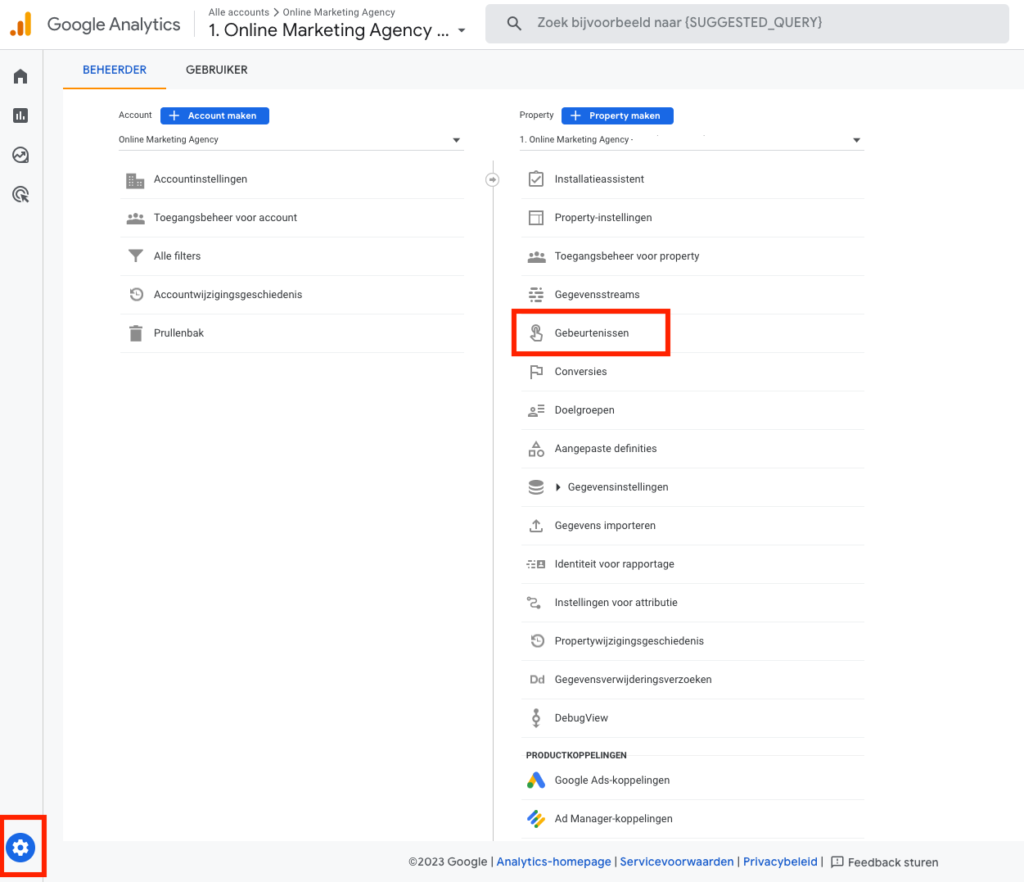
Step 4: Click on "events.
Step 5: Click on "create event.
Step 6: Click 'create' and then you will come out to the following screen
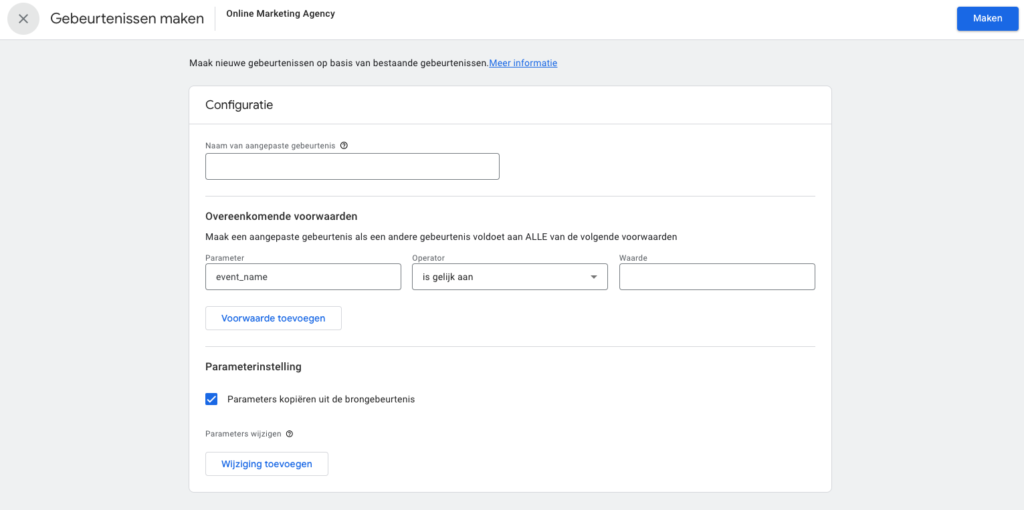
Step 7:Give the event a recognizable name. For example, "completed_contact form.
Step 8: Click on "add condition.
Step 9:Set the first parameter to 'page_location', the operator to 'begins with' and enter theURLof the thank you page in the value.
Step 10: Set the second parameter to 'event_name', the operator to 'is equal to' and enter 'page_view' in the value. By adding this parameter we exclude the possibility that the thank you page will be measured twice in combination with other events that are set.
That's what it looks like!
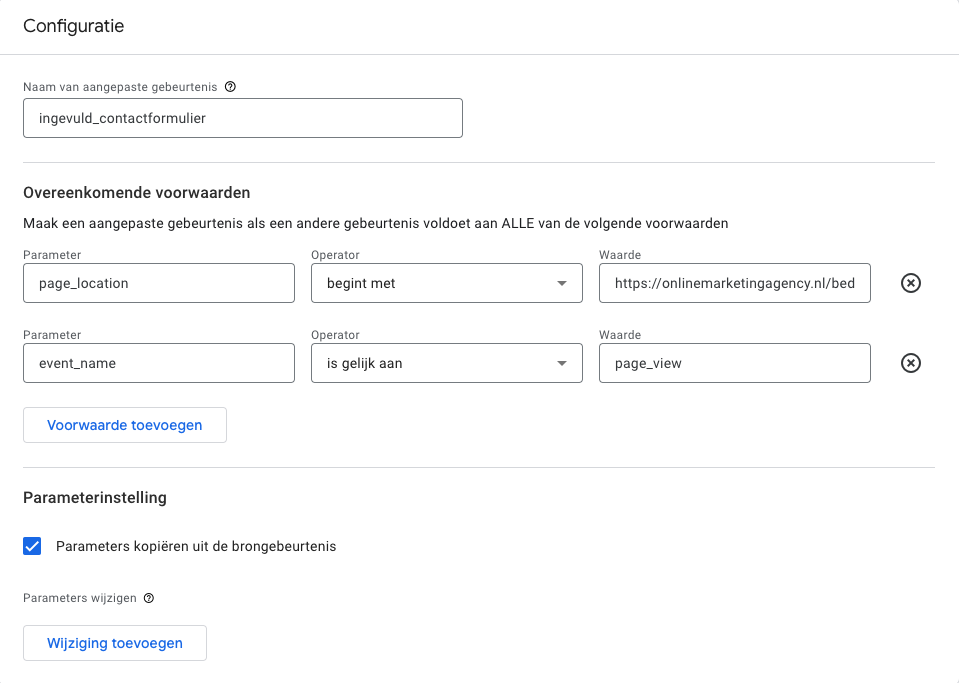
Step 11: Then click "create" again. You can now exit the menu.
Step 12: Go to your website's thank you page
Step 13: Check 24 hours later to see if the event is reflected in 'conversions'
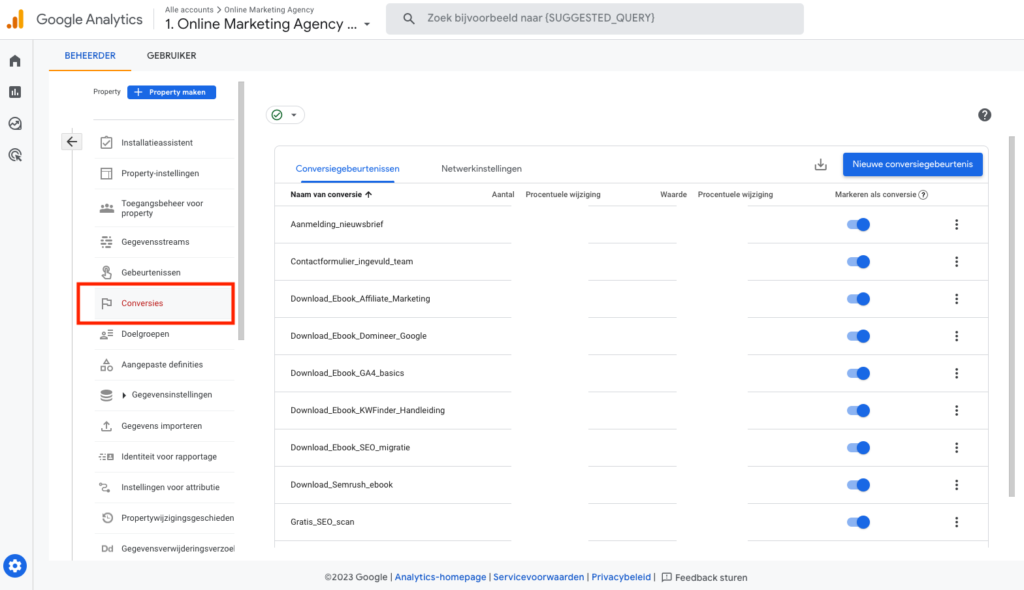
Step 14 (bonus): Don't feel like waiting 24 hours? Then check via debug mode that the event comes in properly in GA4. You can read how to do that in this blog we wrote about it earlier.
And more
Since I think you'll want more helpful tips and tutorials on Google Analytics 4, I've listed them all here for you.
- Loading Google Analytics 4 with Google Tag Manager
- Adding someone to Google Analytics 4
- Setting up Site Search for Google Analytics 4
- Adding IP address filter in Google Analytics 4
- Click to make phone number & mail address measurable with Google Analytics 4
- Linking Google Analytics 4 with Google Ads
- Google Analytics 4 import conversions into Google Ads
- Linking Google Data Studio with Google Data Studio








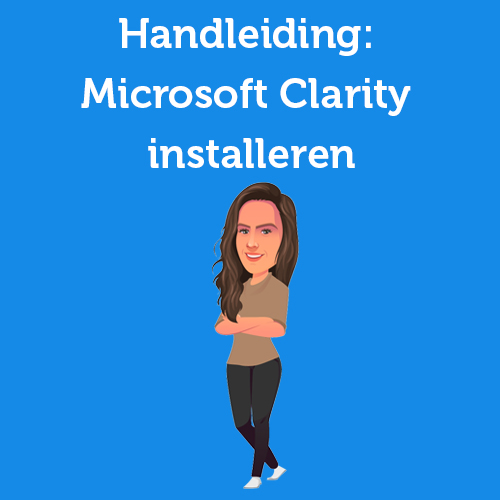


Written by: Daniel Kuipers
Daniel is the founder of Online Marketing Agency. He constantly scours the Internet for the latest gadgets and tactics and blogs about them in understandable language. Well, sometimes.