Menu
Table of contents
But of course, you'll also want to import all your valuable data from Google Analytics 4 into that handy dashboard.
And now you may not know how to do that ...but after reading this article you will!
Before you begin: Creating Google Analytics 4
I am now assuming you are working on your Data Studio dashboard or want to get busy with it. In either case, you'll need Google Analytics 4 first and it should also be properly linked to your dashboard.
How to do that, I'm not going to explain to you in this article. After all, that's a full article in itself.
And, of course, I've been writing those for a long time. In the following article you will find exactly how to create Google Analytics 4 and then link it via Google Tag Manager.
Tutorial: loading Google Analytics 4 via Tag Manager.
Linking Google Analytics 4 (GA4) with Google Data Studio in 4 steps
Step 1: Go to the Google Data Studio website and log in with your Google account.
Step 2: Click on the box with the big plus where it says "Empty Report.
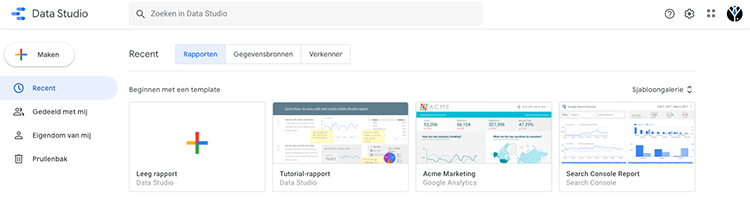
Step 3: Click on the box where it says "With Google Analytics.
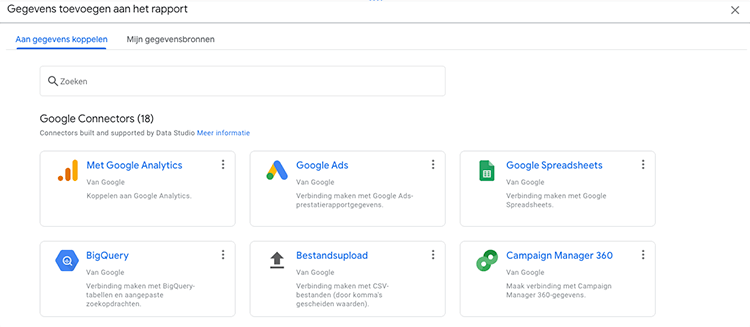
Step 4: In the row, look for the Google Account you want to add someone to. Click that, select the appropriate Google Analytics 4 property and click 'add' in the lower right corner.
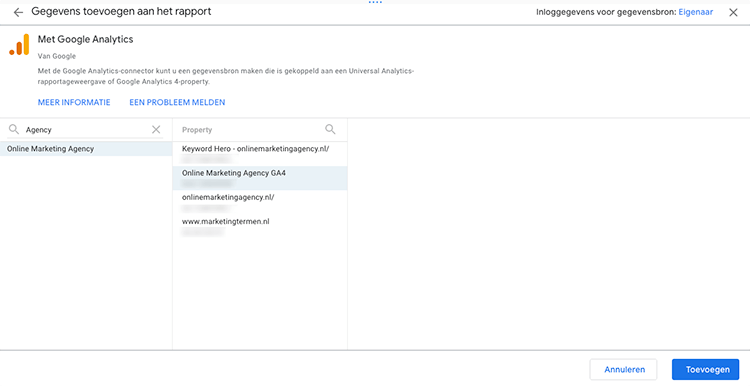
And it already was! If all goes well, Google Data Studio will automatically create a table containing all events within Google Analytics 4.
It is now up to you to set up the Data Studio and add all the data you would like to see.
And more
Since I think you'll want more helpful tips and tutorials on Google Analytics 4, I've listed them all here for you.
- Loading Google Analytics 4 with Google Tag Manager
- Adding someone to Google Analytics 4
- Setting up Site Search for Google Analytics 4
- Adding IP address filter in Google Analytics 4
- Click to make phone number & mail address measurable with Google Analytics 4
- Making thank you page measurable with Google Analytics 4
- Linking Google Analytics 4 with Google Ads
- Google Analytics 4 import conversions into Google Ads











Written by: Daniel Kuipers
Daniel is the founder of Online Marketing Agency. He constantly scours the Internet for the latest gadgets and tactics and blogs about them in understandable language. Well, sometimes.