Menu
Table of contents
In this blog article, I'll tell you how to add a user to your Google Merchant Center.
Adding someone to Google Merchant Center in 5 Steps
Step 1: Go to https://merchants.google.com/ and log in.
Step 2: At the top of the menu, go to the cog icon and click on "Account Access.
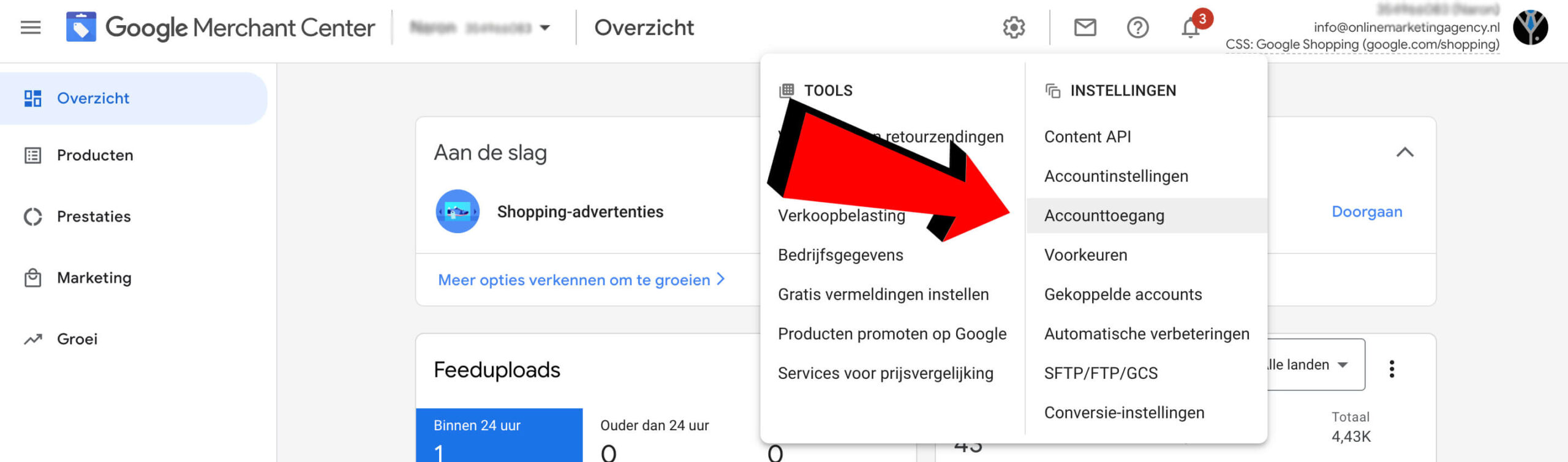
Step 3: Under Users, click "Add User.
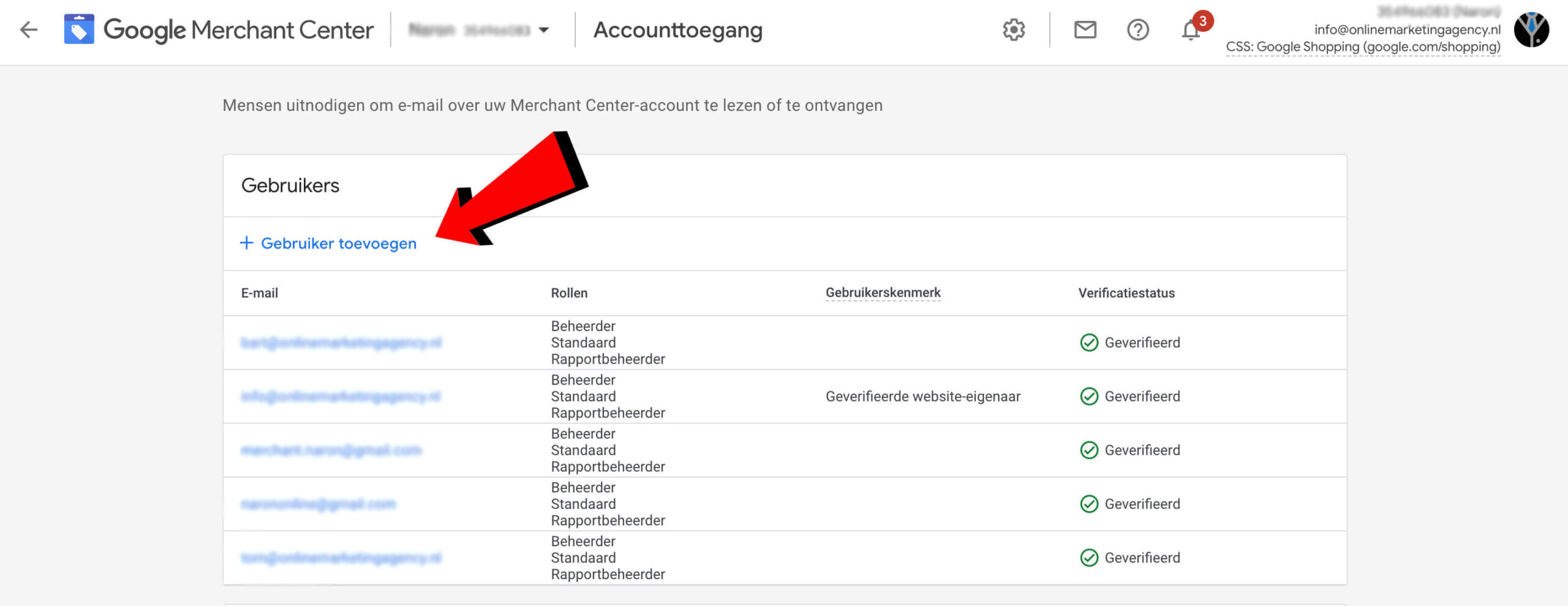
Step 4: Enter the email address of the user and click 'add user'.
Step 5: Select the desired access and email notifications for the user and click 'Add User'.
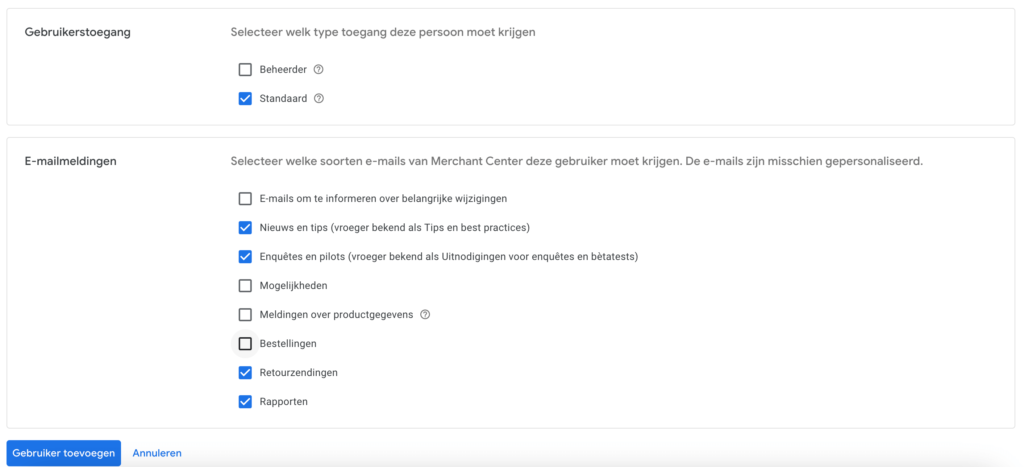
In 6 steps to add a user to Google Merchant Center Next
Google Merchant Center Next is the new simplified version of Google Merchant Center.
Are you using this new platform and want to add one or more users? Then follow the steps below.
Step 1: Go to https://merchants.google.com/ and log in.
Step 2: On the left side of the menu, go to "Your Company.
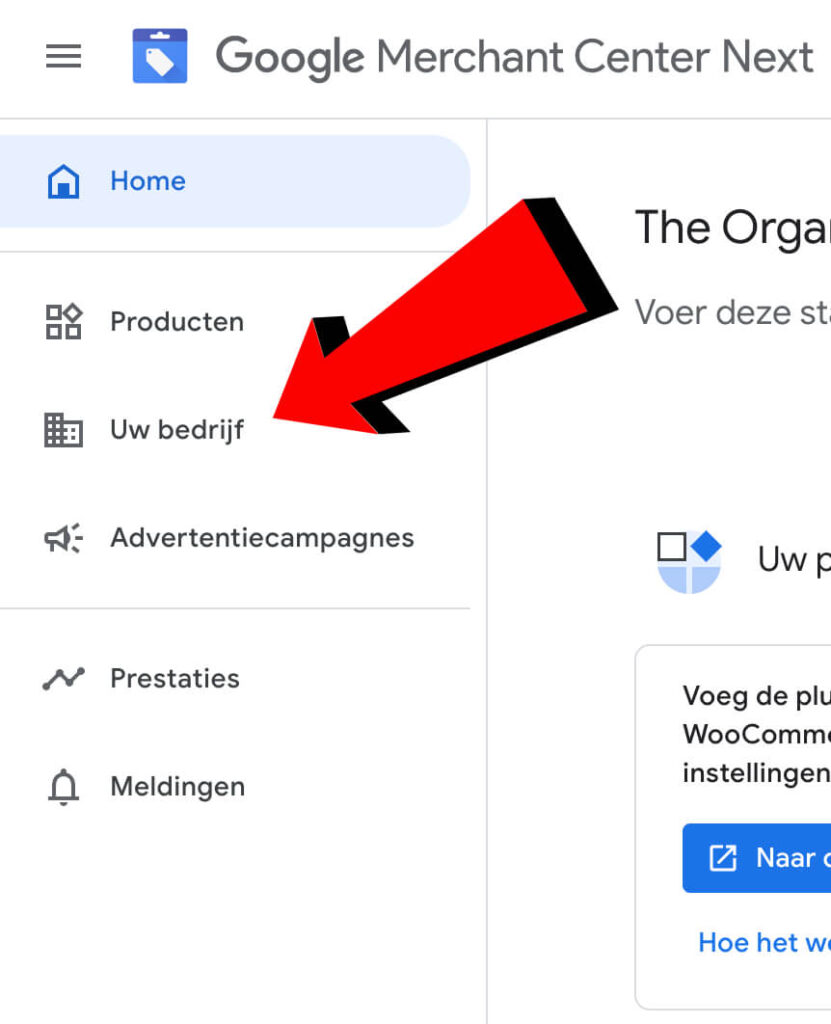
Step 3: Under Your Company, select "People and Access" from the menu.
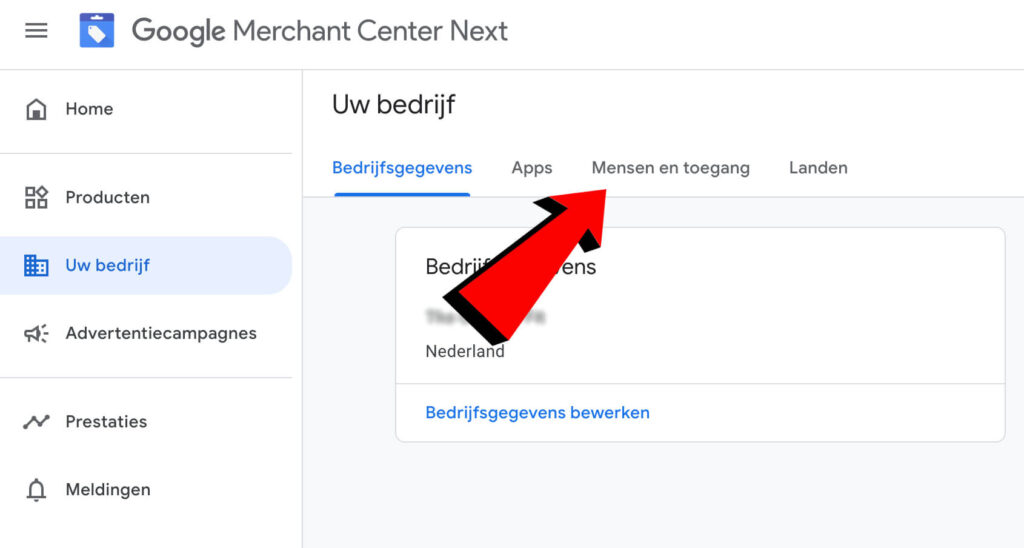
Step 4: Under Users, click "Add User.
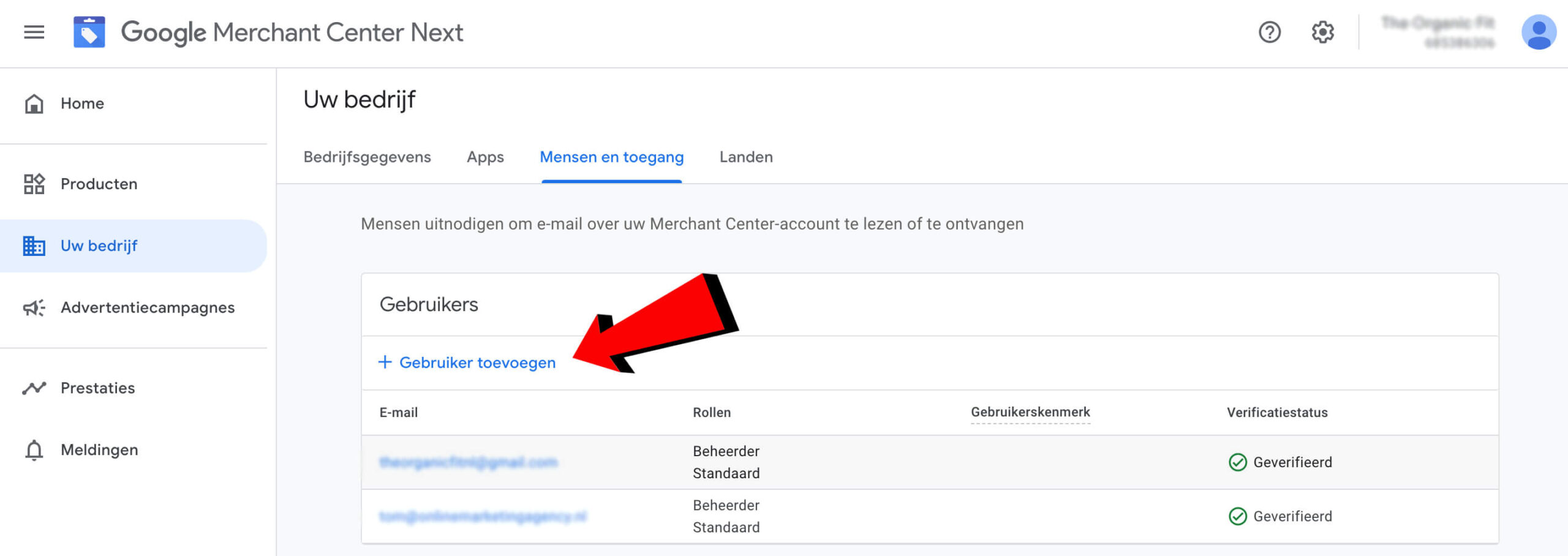
Step 5: Enter the email address of the user and click 'add user'.
Step 6: Select the desired access and email notifications for the user and click 'Add User'.
And more
Are you looking for more manuals? If so, I've listed some helpful manuals below.
- Tutorial: linking payment data within Channable
- Tutorial: How to create an account for Marketplace Advertising.
- Tutorial: giving manager account (MCC) access to Google Ads account
- Tutorial: Adding someone to LinkedIn Ads account
- Tutorial: How to add someone to a Facebook ad account
- Tutorial: adding payment method to Google Ads
- Tutorial: how to add someone to Mailchimp
- Tutorial: How to add someone to your LinkedIn company page









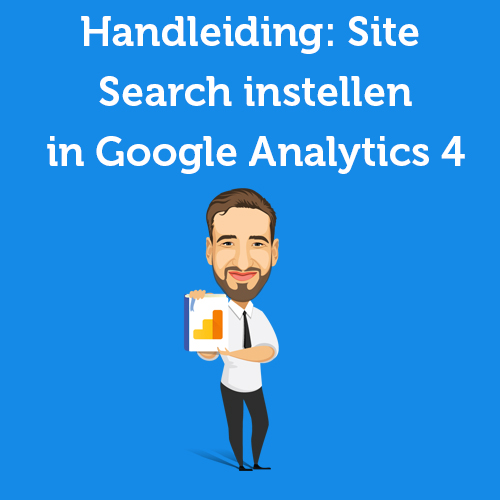

Written by: Tom Boenders
Tom is Teamlead SEA at OMA. When it comes to top positions in Google, he is the first to give advice. Solicited and unsolicited.