Menu
Table of contents
Adding someone to Mailchimp in 11 steps
Step 1: go to Mailchimp's website.
Step 2: Click "Log in" in the upper right corner.
Step 3: Enter your login information and click "Log in.
Step 4: Select the account where you want to add someone.
Step 5: Click on your name at the top right.
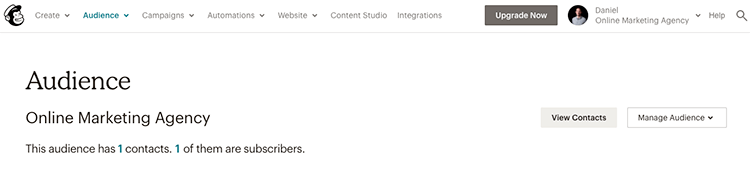
Step 6: Click on "Account" in the menu that has popped open.
Step 7: Click on "Settings.
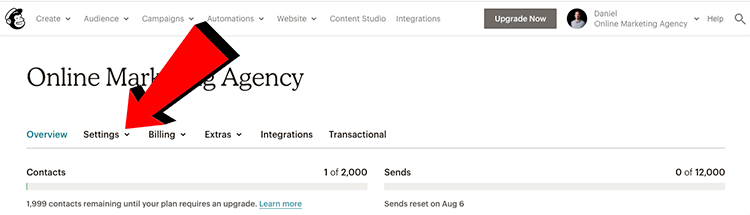
Step 8: Click on "Users.
Step 9: Click the button marked "Invite A User.
Step 10: Enter the email address of the person you want to add and indicate the role you want to give that person.
Note: Never just give the 'Admin' role. This is because that person can then delete you. If you want to give us access, we do need the admin role (don't worry, we won't delete you).
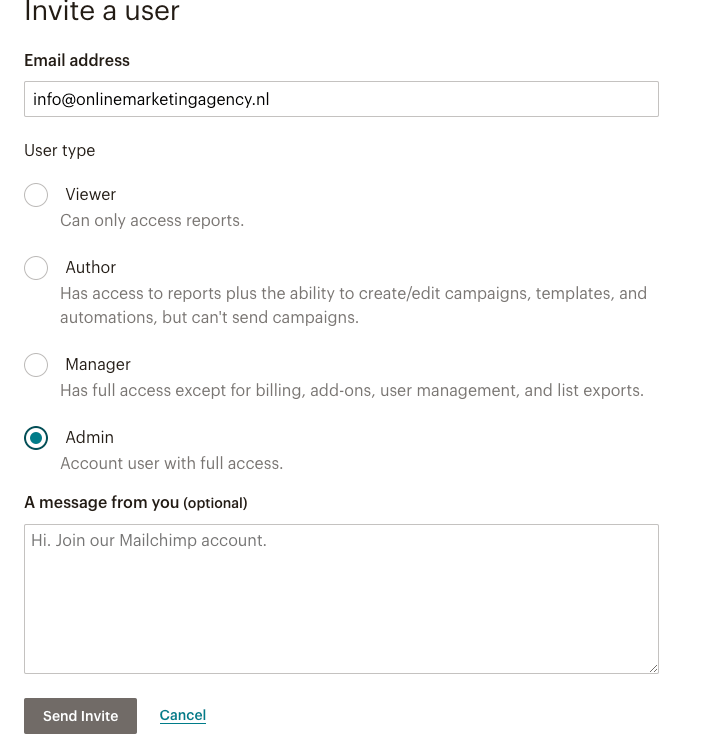
Step 11: Click "Send invite" at the bottom.
And more
This guide is part of a series of blogs in which I explain how to give people access to the different programs and accounts used within online marketing.
If you are also looking for how to add someone to Analytics or Tag Manager, for example, I have the following links for you:
- Tutorial: how to add someone to Google Tag Manager
- Tutorial: How to add someone to Google My Company [10 steps].
- Tutorial: How to add someone to Google Analytics.
- Tutorial: How to add someone to Google Search Console
- Tutorial: how to add someone to Google Ads
- Tutorial: How to add someone to your WordPress website
- Tutorial: How to add someone to your YouTube channel
- Tutorial: How to add someone to your LinkedIn company page









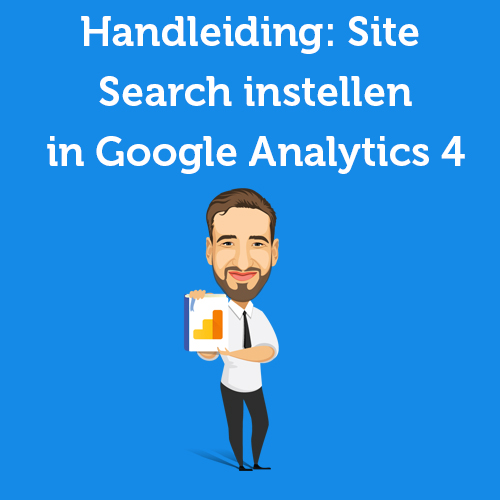

Written by: Daniel Kuipers
Daniel is the founder of Online Marketing Agency. He constantly scours the Internet for the latest gadgets and tactics and blogs about them in understandable language. Well, sometimes.