Menu
Table of contents
So that I can actually spend my hours working for you on your online marketing. And today I'll show you how to do that within your LinkedIn business page.
Adding someone to your LinkedIn company page in 7 steps
Step 1: Go to LinkedIn's website .
Step 2: Click sign in at the top right and enter your login information.
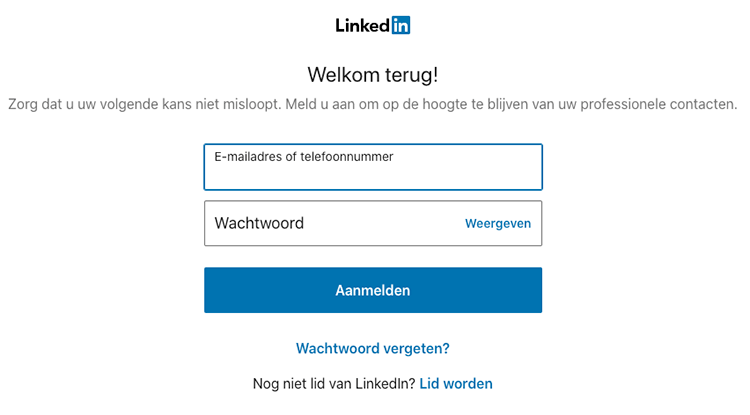
Step 3: Click on your profile picture in the upper right corner with the word "Me" under it, then click on the LinkedIn company page you want to add someone to.
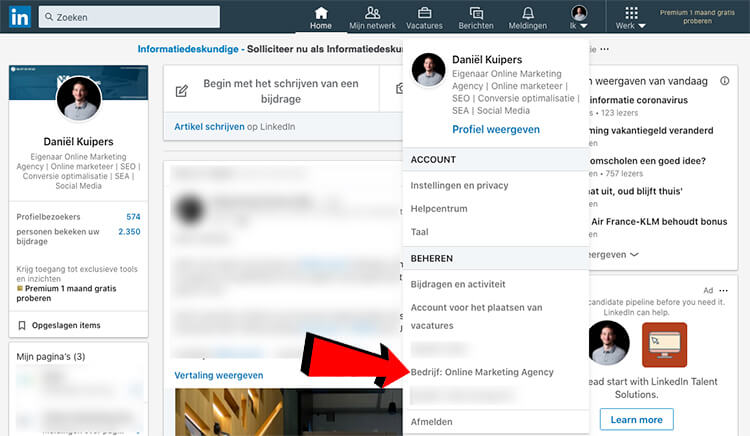
Step 4: Click on "Tools for Administrators" in the upper right corner, then click on "Manage Administrators.
Step 5: On the left side of the row, select what role the person should be given.
Step 6: Next, enter the name of the administrator you want to add at the top.
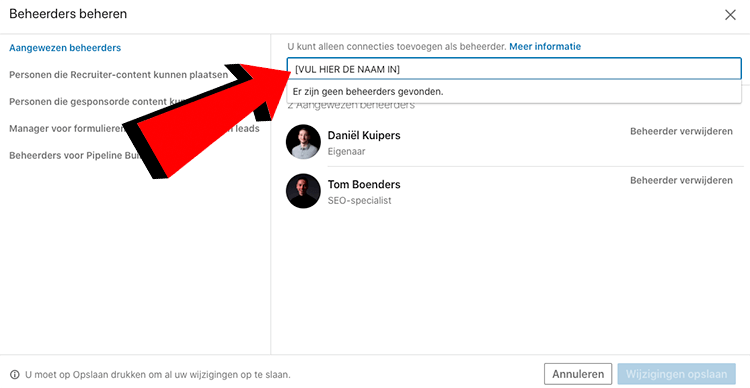
Step 7: Click 'save changes' in the lower right corner.
And more
This guide is part of a series of blogs in which I explain how to give people access to the different programs and accounts used within online marketing.
If you are also looking for how to add someone to Analytics or Tag Manager, for example, I have the following links for you:
- Tutorial: how to add someone to Google Tag Manager
- Tutorial: How to add someone to Google My Company [10 steps].
- Tutorial: How to add someone to Google Analytics.
- Tutorial: How to add someone to Google Search Console
- Tutorial: how to add someone to Google Ads
- Tutorial: How to add someone to your WordPress website
- Tutorial: How to add someone to your YouTube channel











Written by: Daniel Kuipers
Daniel is the founder of Online Marketing Agency. He constantly scours the Internet for the latest gadgets and tactics and blogs about them in understandable language. Well, sometimes.