Menu
Table of contents
In fact, with Channable, you can easily optimize the product feed for different channels and also directly forward products to more than 1,000 comparison sites, affiliate networks and marketplaces.
Adding your payment information to Channable in 5 steps
- Log in with your own Channable account.
- Go to your profile at the top right and click on 'Billing Settings'
- Next, fill in all the required fields. These are "Company name" and "Invoice email.
- Now click the "Add payment method" button, enter the desired bank account number and the name the bank account is associated with.
- Now just check that you give Channable permission to automatically debit monthly subscription fees and then click 'Save'.
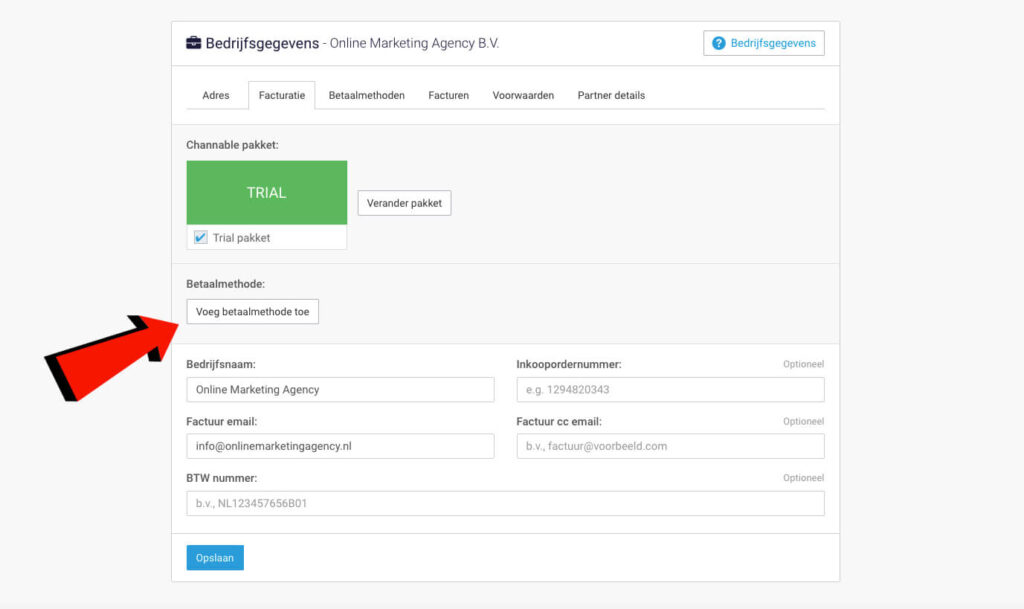
That's it! A child can do the laundry, right!
See the Channable dashboard in English?
Should the language of your Channable dashboard be in English you can easily change it to Dutch by:
- In the upper right corner, go to your profile and click on 'Account settings'
- Then at the bottom of the page it says "Show Channable in language:", select Dutch.
- Click on 'Save'
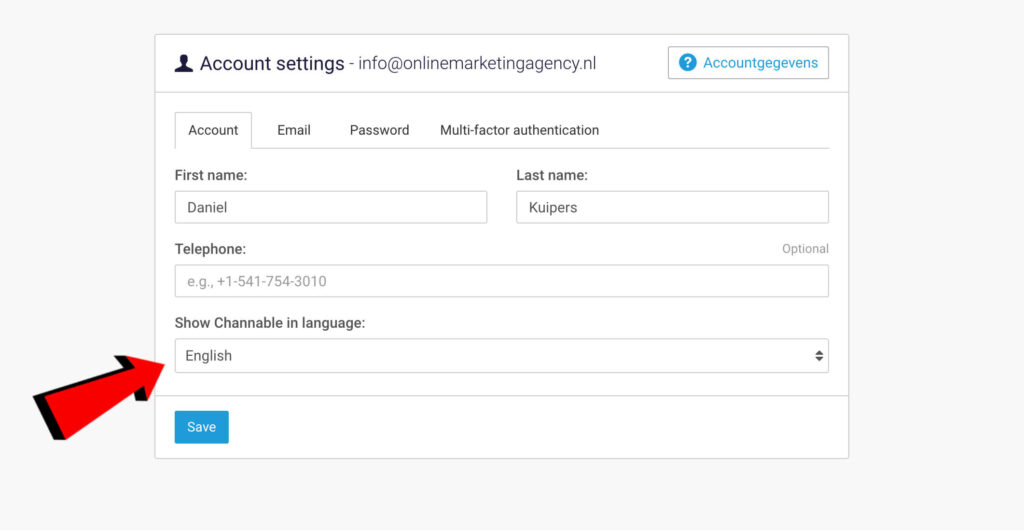
If you can't figure it out please contact us and we'll take a look with you.
What is Channable?
Channable is a tool for managing your product feed and automating ads on comparison sites, affiliate networks and marketplaces. It allows web shops to quickly and easily create more online visibility.
Where can you add the payment method within Channable?
You can add payment information within Channable by logging into Channable, going to your profile at the top right and then clicking on 'Billing Settings'. Then it's just a matter of filling in all the fields and you're done.










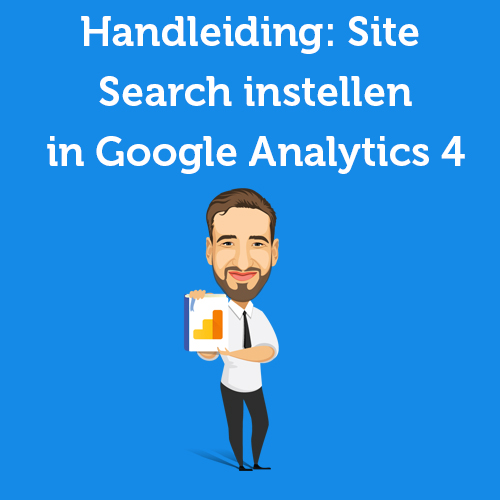
Written by: Tom Boenders
Tom is Teamlead SEA at OMA. When it comes to top positions in Google, he is the first to give advice. Solicited and unsolicited.