Menu
Table of contents
No worries, if you're not (or won't be) a customer, no problem.
Even then, feel free to take in this information so you know how to add someone to Search console.
And of course, if you don't have Search Console yet, I also wrote a blog about that called: Tutorial: Creating Google Search Console and Adding Your Website Correctly.
Anyway, let's get straight to the point....
Adding someone to Google Search Console in 9 steps
Step 1: Go to the Google Search Console website: https://search.google.com/search-console/about?hl=nl
Step 2: Click the blue button that says "Start Now.
Step 3: Select the appropriate property (the one where you want to add someone).
Be sure to select the correct variant: http, https, www or non-www.
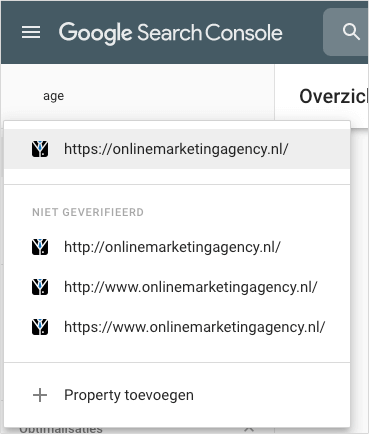
Step 4: In the column on the left, click on "Settings.
Step 5: Click on "Users and permissions.
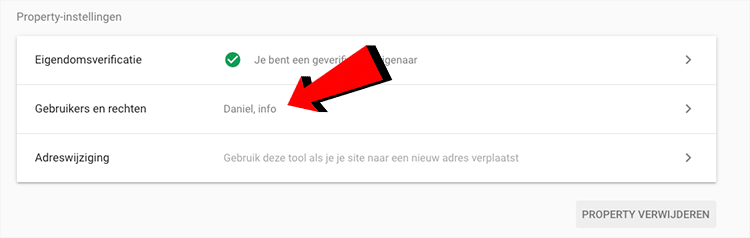
Step 6: Click the blue "Add User" button in the upper right corner.
Disclaimer: You may not see this button and therefore may not be able to add anyone. This is due to the fact that you are not the owner of the property in question. In this case, you will have to ask the owner to go through these steps.
Step 7: Enter the e-mail address of the person you want to add.
Should you become a client of mine, info@onlinemarketingagency.nl.

Step 8: Select which permissions you want to grant.
You should always give me the rights "Full" (otherwise I can't do my job properly), but don't always give these rights to just anyone!
Step 9: Click add ...
And it worked out!
That's how easy it is to add someone to Search Console.
Access to Analytics, Tag Manager or Google My Company
This guide is part of a series of blogs in which I explain how to give people access to the various Google tools. If you are also looking for how to add someone to Analytics or Tag Manager, for example, I have the following links for you:









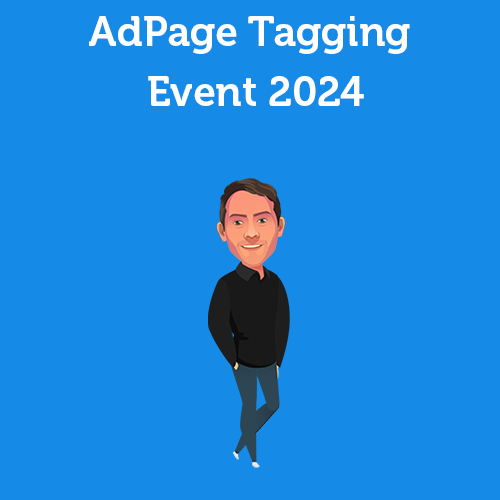
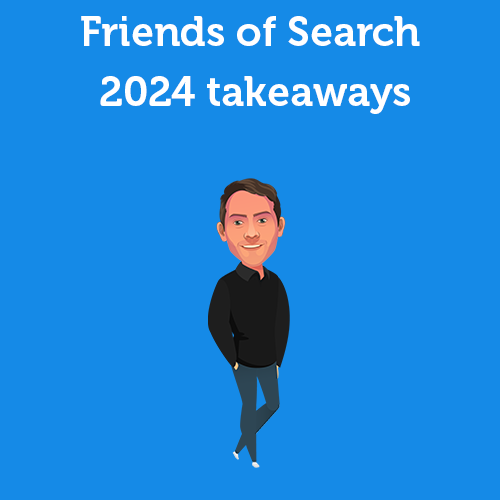
Written by: Daniel Kuipers
Daniel is the founder of Online Marketing Agency. He constantly scours the Internet for the latest gadgets and tactics and blogs about them in understandable language. Well, sometimes.