Menu
Table of contents
So that I can get started without fuss and without explanation. And today I'll show you how to do that within a YouTube channel.
Adding someone to your YouTube channel in 9 steps
Step 1: Go to the YouTube website.
Step 2: Click login at the top right and log in with your Google account.
Step 3: Click on your channel icon at the top right, then click on "Settings.
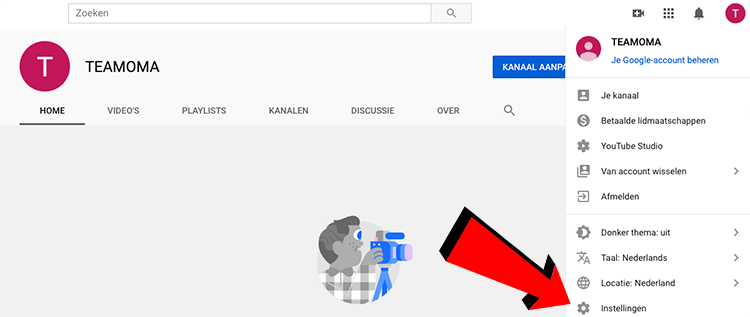
Step 4: Make sure you are on "Account" in the settings menu on the left and click on "Add or Remove Administrators" (to the right of "Channel Administrators").
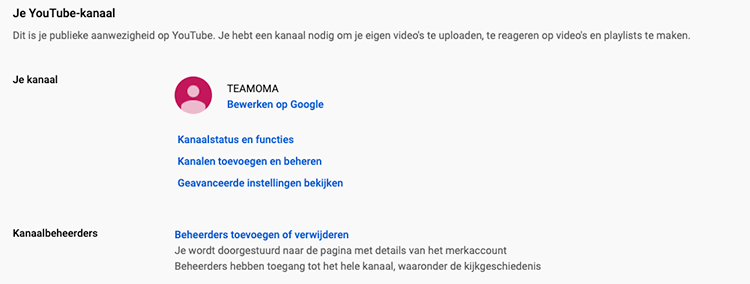
Step 5: Click the blue "Manage Permissions" button.
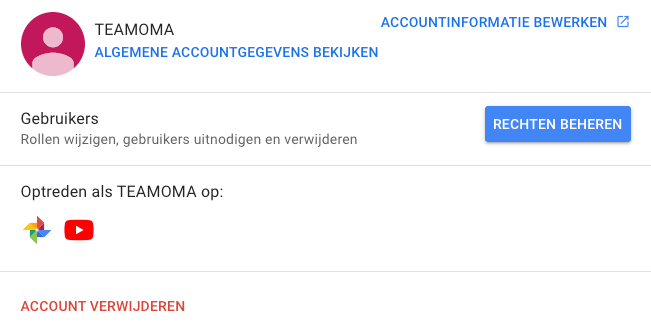
Step 6: Click on the icon with the plus sign in the upper right corner.
Step 7: Enter the e-mail address of the person you want to invite.
Step 8: Assign that person the appropriate role (owner, manager or communications administrator).
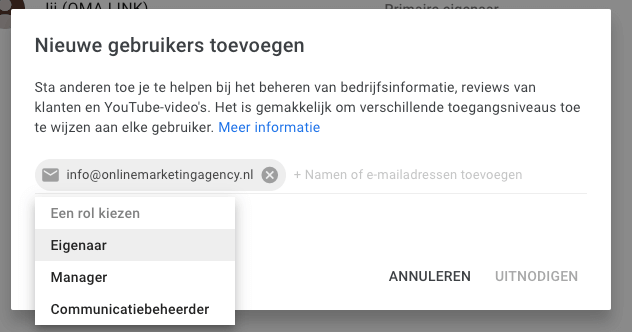
Step 9: The email address you entered in step 7 will receive an email invitation. In it, the blue button marked "Accept Invitation" should be clicked.
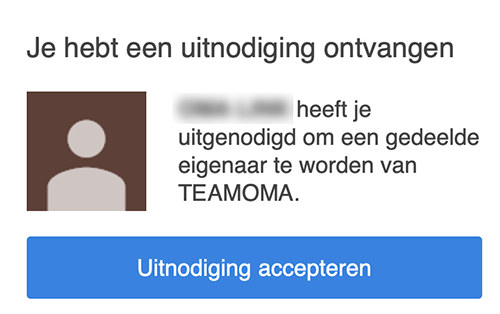
Et voilà. It's that easy to add an administrator to your YouTube account.
Bonus tip: In case you are now curious about how to make your videos more findable in YouTube, I recommend you go through my YouTube SEO roadmap.
And more
This guide is part of a series of blogs in which I explain how to give people access to the various programs and accounts used within online marketing.
If you are also looking for how to add someone to Analytics or Tag Manager, for example, I have the following links for you:
- Tutorial: how to add someone to Google Tag Manager
- Tutorial: How to add someone to Google My Company [10 steps].
- Tutorial: How to add someone to Google Analytics.
- Tutorial: How to add someone to Google Search Console
- Tutorial: how to add someone to Google Ads
- Tutorial: How to add someone to your WordPress website












2 Responses to "Tutorial: How to add someone to your YouTube channel"
Hello Daniel
This is interesting, but I have an issue you might be able to help me with.
I have a French-speaking subscriber for my English-language Patreon videos, and they actually need subtitles with the videos.
YouTube can do that automatically, but it can't in Patreon.
So, I can upload the video and have it subtitled, but for that, it would be helpful if I could allow that person - as the only person - on my YouTube channel, without him seeing or being able to turn on everything else there.
Is that possible?
Are there any other solutions?
Thank you very much!
Hi Martien,
Oy! I haven't heard that one before. And to be honest, I don't dare say if that's possible either. You could send a private link per episode, but that's not convenient.