Menu
Table of contents
And today I'll show you how to do that within Google Ads (formerly Google Adwords).
Adding someone to your Google Ads account in 8 steps
Step 1: Go to the Google Ads website: https://ads.google.com/intl/nl_nl/home/.
Step 2: Click "Login" at the top right.
Step 3: Select (or log in with) the appropriate Google account
Step 4: At the top of the bar, click on "Tool and Settings" and then "Access to Accounts.

Step 5: Should you want to add a domain extension that has not been added to your Google Ads account before, you must first adjust the security setting.
You do this by clicking on "security settings" at the top and then "allowed domains" and adding a domain there.
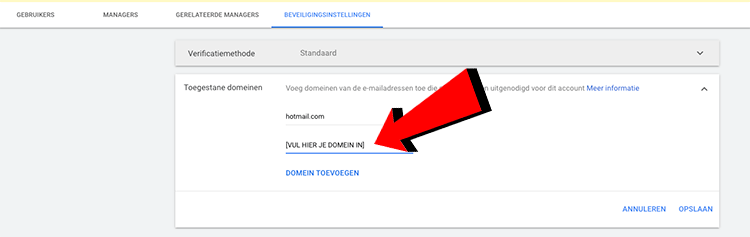
Step 6: Return to the Users tab and click on the blue plus sign.
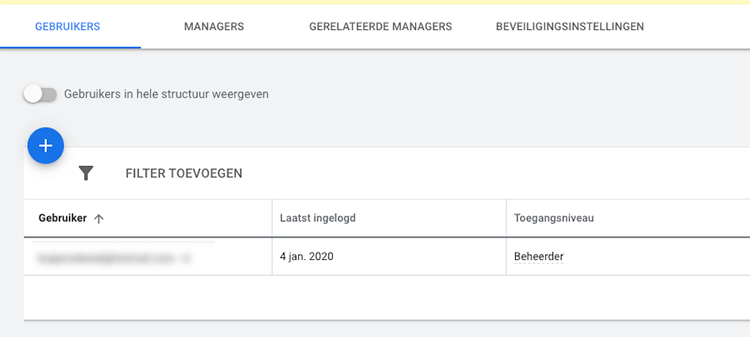
Step 7: Enter the email address, select the role you want to give that person and click "Send Invitation.
For the send invitation button, you have to scroll a bit.
But be careful (!!!): only give someone a role that fits what that person is supposed to do. Don't just add anyone as an administrator, because that means they can also block your access to the Google Ads account.
Step 8: The person you added will receive an email from Google. Next, he or she has to accept this invitation, so you have to wait a while for that.
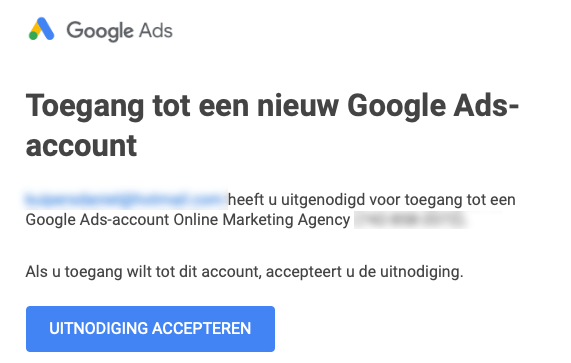
Access to Analytics, Search Console, Tag Manager or Google My Company
This guide is part of a series of blogs in which I explain how to give people access to the various Google tools. If you are also looking for how to add someone to Analytics or Tag Manager, for example, I have the following links for you:










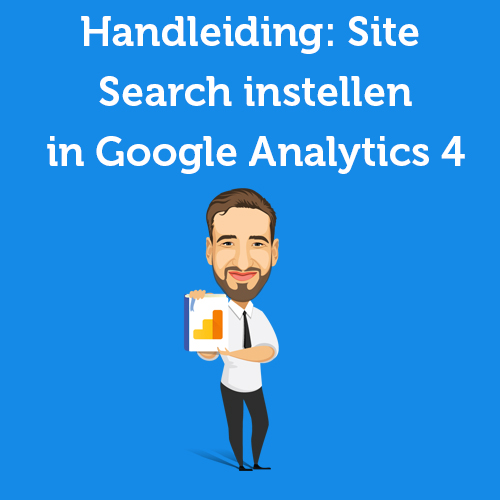
Written by: Daniel Kuipers
Daniel is the founder of Online Marketing Agency. He constantly scours the Internet for the latest gadgets and tactics and blogs about them in understandable language. Well, sometimes.