Menu
Table of contents
And that's conducive to your load time and thus your Google ranking.
In this article, I'm already assuming that you have Tag Manager installed on your website and just want to add someone, because after all, that's why you landed on this page.
If you haven't already, I recommend that you first read my blog called "Roadmap for installing Google Analytics via Google Tag Manager.
Adding someone to Google Tag Manager in 8 easy steps
Step 1: Go to the Google Tag Manager website (you can do that by clicking on the following link: https://www.google.com/intl/nl/tagmanager/).
Step 2: Click "Log in" in the upper right corner.
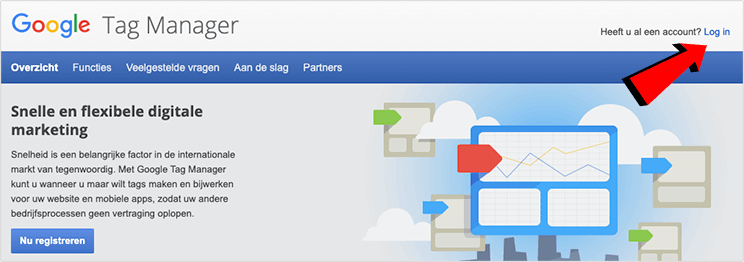
Step 3: Within the screen you now see, look for the account you want to add someone to.
In case you only have one account, of course you don't have to go looking.
Then you can use those.
Step 4: Next, on the far right side, click on the three vertical dots and then on "Manage Users.
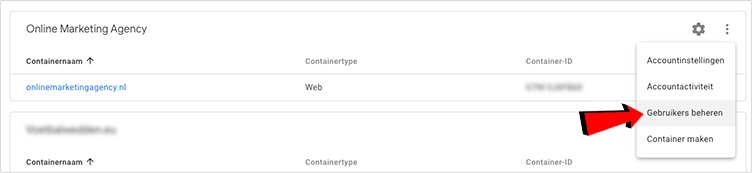
Step 5: Click on the blue circle with the white plus (+) in it in the upper right corner and click on "Add Users.

Step 6: Under "Enter email addresses," enter the email address (es) of the people you want to add.
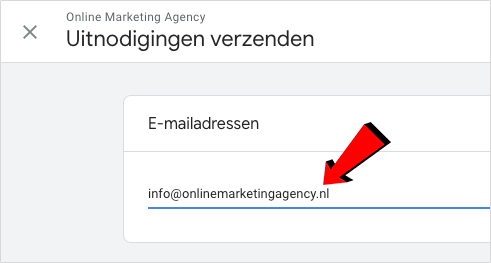
Step 7: Select the check mark to the right of 'Administrator' and click 'Set All' to then give that person all container permissions as well.

Step 8: Click 'Done' in the upper right corner and then 'Invite' in the upper right corner.
Et voila, it's that easy to add someone to Google Tag Manager.
If you haven't succeeded or need help, please let me know in the comments.
This guide is part of a series of blogs in which I explain how to give people access to the various Google tools. If you are also looking for how to add someone to Analytics or Tag Manager, for example, I have the following links for you:











Written by: Daniel Kuipers
Daniel is the founder of Online Marketing Agency. He constantly scours the Internet for the latest gadgets and tactics and blogs about them in understandable language. Well, sometimes.