Menu
Table of contents
Before you begin: first, you must have Google Analytics 4
When you want to get Search Console data insight within Google Analytics 4, it is of course important that Google Analytics 4 and Google Search Console are linked.
Of course, we have also written a manual for this.
Tutorial: linking Google Analytics 4 with Google Search Console
Making Search Console data insightful within Google Analytics 4 (GA4) in 4 steps
Step 1: Go to Google Analytics, log in with your account and select the appropriate Google Analytics 4 property.
Step 2: Then click on 'Reports' on the left side of the menu and 'Library' at the bottom of the menu.
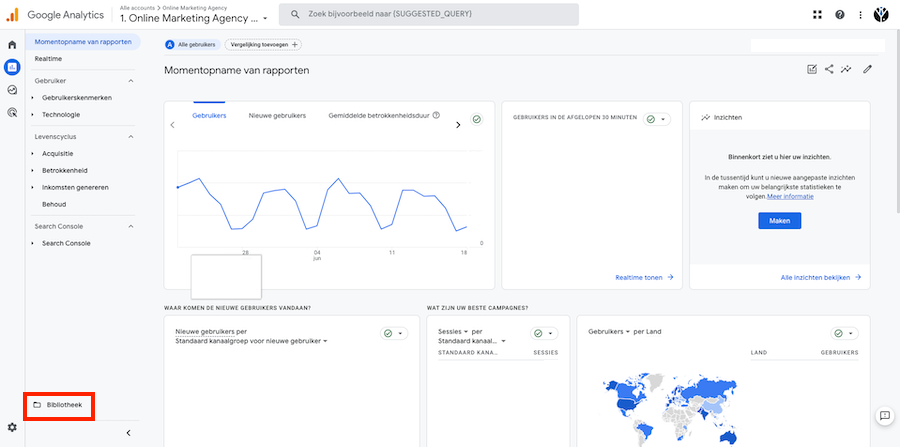
Step 3: In the library, under collections, you will see all the reports visible in your Google Analytics 4 menu. Among these reports, find the "Search Console" report.
Note that this defaults to unpublished!
Step 4: All you have to do is click on the three dots and then click on "Publish.
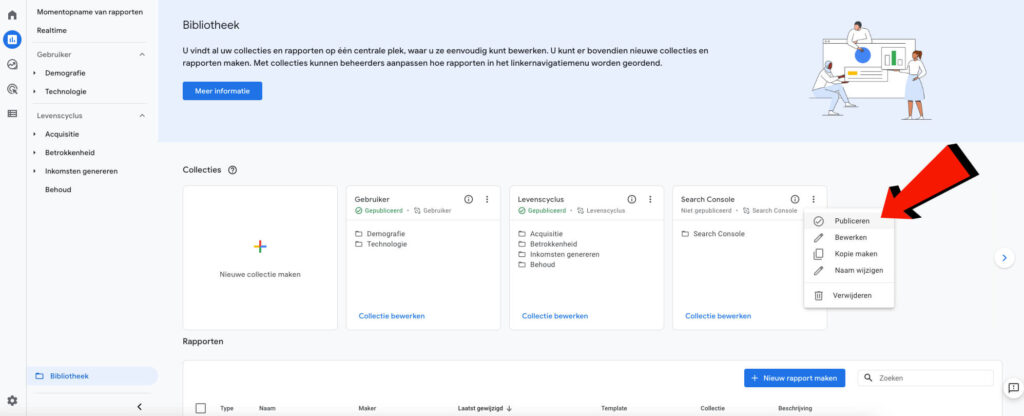
Note: Due to a bug within Google Analytics 4, it may happen that the Search Console report is published twice. All you have to do then is delete one of them by clicking on the three dots again and then 'Delete'.
That's it! If all goes well, you should now see a report for the Search Console data in the menu on the left.
And more
Since I think you'll want more helpful tips and tutorials on Google Analytics 4, I've listed them all here for you.
- Loading Google Analytics 4 with Google Tag Manager
- Adding someone to Google Analytics 4
- Setting up Site Search for Google Analytics 4
- Adding IP address filter in Google Analytics 4
- Click to make phone number & mail address measurable with Google Analytics 4
- Making thank you page measurable with Google Analytics 4
- Linking Google Analytics 4 with Google Ads
- Google Analytics 4 import conversions into Google Ads
- Making bounce rate visible in Google Analytics 4
This article was written on Aug. 22, 2022 and updated on Aug. 22, 2023.










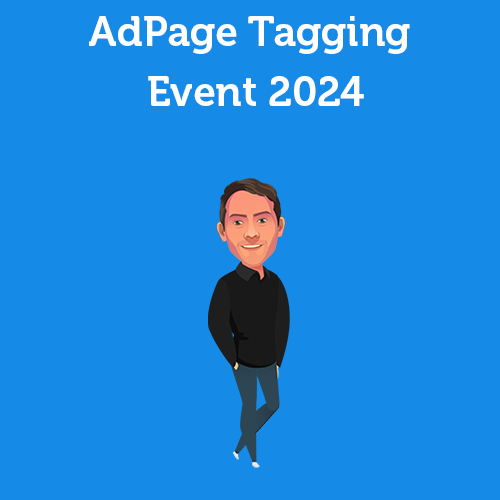
Written by: Tom Boenders
Tom is Teamlead SEA at OMA. When it comes to top positions in Google, he is the first to give advice. Solicited and unsolicited.