Menu
Table of contents
Those conversions could include clicking on the phone number, clicking on an email address, as well as requesting a quote or filling out a contact form.
And it is for the latter two that this article is intended. Namely, I'll show you how you can use a thank you page to make any form measurable and set it up as a conversion in Google Analytics.
Disclaimer: since I don't know what CMS your website is built with (WordPress, Wix, or another CMS) and since I therefore don't know how the forms in your website are structured, I can't explain everything in detail. Therefore, I will explain it in broad outline.
Step 1: Make sure your website is equipped with Google Analytics
The very first step is to make sure your website has Google Analytics. In 99% of cases it will be, because that is one of the first things you need to have in place if you want to get started with marketing.
How you will link your website depends on how technical you are and how many options you have within your website.
There are actually three options:
- Read my blog on linking Analytics to your WordPress website and follow the simple steps
- Google on "how to add Google Analytics to [NAME OF THE SYSTEM IN WHICH YOUR WEBSITE IS BUILDED].
- Send the Google Analytics script to your website builder and have him build it in.
![Setting contact form as conversion with Google Analytics [thank you page] 1 Google Analytics Overview](images/overzicht-google-analytics.png)
Step 2: Create a thank you page for each form within your website
Your website is now equipped with Analytics, now it's time to create the thank you pages. A thank you page is nothing but the page where people land when they have filled out and submitted a form.
![Setting contact form as conversion with Google Analytics [thank you page] 2 Thank you page example](images/bedankpagina-voorbeeld.png)
What you need to do now is list the number of forms you have within your website. Think of all of them:
- Contact forms
- Quote request forms
- Free scan forms
- Application forms
- And so on and so forth.
Now that you have an understanding of all the forms on your website, it is necessary to create a unique thank you page for each form. For example:
- Thanks contact(URL is, for example, /thanks-contact/)
- Thank you quote (URL is, for example, /thank you quote/)
- Thanks scan (URL is, for example, /thanks-scan/)
- Thank you job application (URL is, for example, /thank you job application/)
These are all different pages with their own URL.
![Setting up contact form as conversion with Google Analytics [thank you page] 3 thank you pages examples](images/bedanktpaginas-voorbeelden.png)
Pro tip: always make sure your thank you pages are not indexed by Google by setting them to noindex. This is because later we will set that it is a conversion when someone lands on the thank you page. If your thank you page is indexed, then it's possible that people are going to come out to this page through Google and so your data will be contaminated. Within WordPress, you can do this very easily by going to the page and then in the Yoast module, under advanced, set the first field to 'No'.
![Setting up contact form as conversion with Google Analytics [thank you page] 4 thank you page on noindex](images/bedankpagina-op-noindex.png)
Step 3: Link the thank you pages to the forms
You know what forms are all there and you've created all the thank you pages. The next step is to make sure they are tied together.
So when someone requests a free scan, that they actually end up on the thanks scan (URL /thanks-scan/). Within WordPress, this can be done very easily within the forms plugin you use.
Check it out!
![Setting up contact form as conversion with Google Analytics [thank you page] 5 set up thank you page](images/bedankpagina-instellen.png)
If you don't have WordPress, just Google "how to add thank you page to [CMS OF PLUGIN]" or ask your website builder.
Linking thank you pages should be done for all forms.
Step 4: Test if you are redirected to the thank you page when you fill out a form
If all went well, you managed to link the thank you page or your website builder picked this up. Very good!
To make sure it all works as well, you should test all forms once by filling them out completely and looking carefully to make sure you come out on the right thank you page.
Is that the case? Then you may go to the next step. Is that not the case? Then you need to get that sorted out first.
Step 5: Set the conversions within Google Analytics
Now we finally get to the really interesting part of this article. Now we are going to make your thank you page measurable with Analytics to make sure we see a conversion back when someone has filled out a form.
I will show this very clearly step by step with screenshots:
Step 1: Go to the Google Analytics website and select the appropriate view in which you want to add the conversion.
If you do not yet know the difference between an account, property and view, then I advise you to read this article first. There I explain it in detail.
Step 2: Click on "administrator" at the bottom left, so you will then see this screen.
![Setting up contact form as conversion with Google Analytics [thank you page] 6 Google analytics account](images/google-analytics-account.png)
Step 3: Right-click on "goals" and then "+ New Goal.
Now you really need to pay attention!
Step 4: Click 'Custom' under target configuration. This is the bottom option.
Then click "Continue.
Step 5: Enter the name of the conversion. For example, 'completed contact form,' or something else that indicates which conversion it is. Next, select "Destination.
![Setting up contact form as conversion with Google Analytics [thank you page] 7 Google Anlaytics conversion setting thank you page](images/google-anlaytics-conversie-instellen-bedankpagina.png)
Step 6: Enter the URL of the thank you page of the form you are making measurable. So in the case of the contact form, that's /thank-contact/.
Note! Leave out everything before the /. So no https://www.jouwdomeinnaam.nl' but only that which is after the slash.
![Setting up contact form as conversion with Google Analytics [thank you page] 8 thankpagian linking analytics](images/bedankpagian-koppelen-analytics.png)
Step 7: Click "Save.
Step 8: Repeat the steps above until you have had all the forms and thank you pages.
![Setting up contact form as conversion with Google Analytics [thank you page] 9 Goals Analytics](images/doelen-analytics.png)
Step 6: Test if everything is set correctly
In 8 short steps, you will have made your first form measurable. The final step is testing to see if it actually works.
You can do this by clicking on "Conversions" in Google Analytics under the heading "Realtime. Then fill in the form of the page you have made measurable.
When the form is submitted and when you get to the thank you page, you will see a 1 by the form you filled out.
Repeat this step for all forms as well. Just until each form is tested and you are sure everything is set up properly.








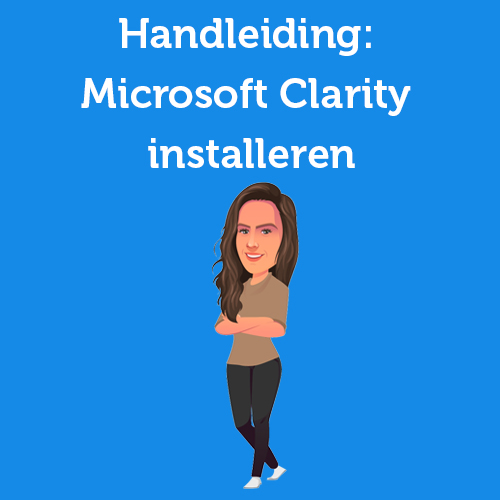

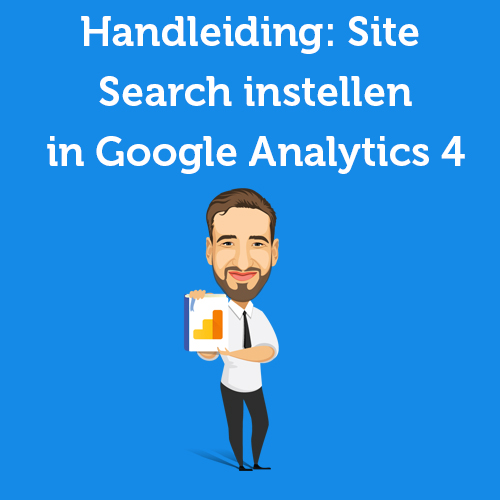
Written by: Daniel Kuipers
Daniel is the founder of Online Marketing Agency. He constantly scours the Internet for the latest gadgets and tactics and blogs about them in understandable language. Well, sometimes.