Menu
Table of contents
The answer to that question is most likely "No.
And in this article I'll show you how to find out.
Step 1: Your website must be made measurable Google Analytics
To find out which keywords are causing which conversions, you need to go through three steps.
Step 1 is to connect your website to Google Analytics.
I expect, and there is a very good chance, that you have already done so.
If not, click on one of the blogs below and install Google Analytics the way you are comfortable:
- Roadmap for installing Google Analytics via Google Tag Manager
- In 2 steps to a Google Analytics counter on your WordPress website
Step 2: Provide your website with Google Search Console
Google Search Console is a program from Google that allows you to view and track your website's presence in Google.
In other words, in terms of SEO, it is one of Google's most important tools.
To add Search Console to your website, you need to perform 2 actions:
- Creating a Search Console account
- Adding your website the right way.
I describe both of these actions in detail in my blog called, "Tutorial: Creating Google Search Console and Adding Your Website Correctly.
Therefore, step 2 is to read the above article and then create a Search Console account and add your website properly.
(And no, you may not skip this step.)
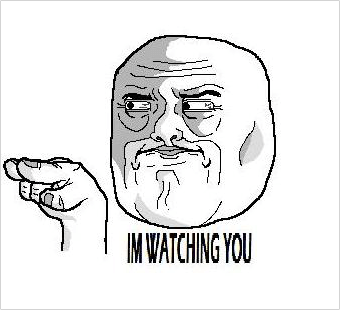
Step 3: Install the tool that allows you to find out the converting keywords (Keyword Hero)
We have arrived at the third and final step: putting Keyword Hero to use .
After all, that's the tool that allows you to figure out which keywords are causing which conversions.
How does Keyword Hero do that?
By linking data from Google Analytics and Google Search Console.
Since you have Analytics and Search Console created by now, installing Keyword Hero is a breeze and will take you less than two minutes.
And how to do that, I'm going to show you now.
Step 1: Go to the Keyword Hero website(https://keyword-hero.com/) and click on "Sign up / Log in" in the upper right corner.
Step 2: Log in with the Google account to which Google Tag Manager, Google Analytics and Google Search Console is linked.
Step 3: Click on "Add Domain" in the upper right corner.
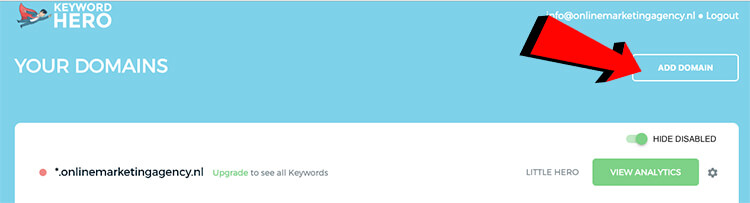
Step 4: In the 'Accounts' column, select which account you want linked, in the 'Properties & Apps' column which property you want linked and in the 'views' column which view you want linked.
Step 5: Under 'Select tracking' select the conversion you want to know about and click 'Next'
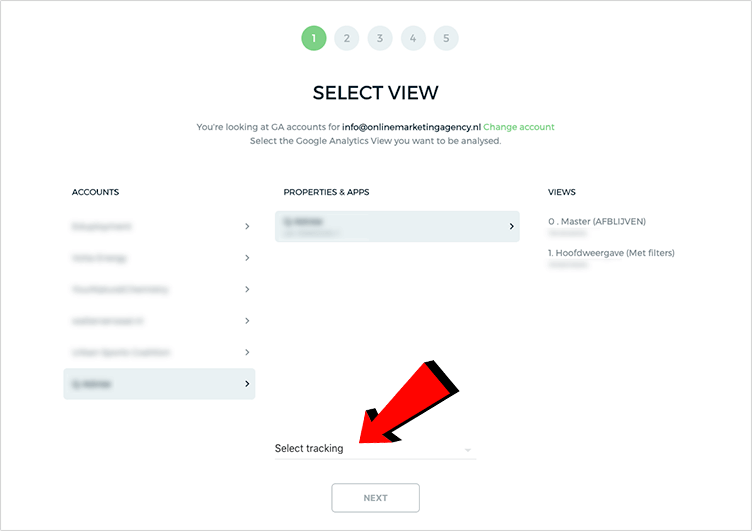
Step 6: Select the correct domain by clicking on 'Select' and pay close attention that it exactly matches your website.
Then click "Next.
Step 7: At the bottom, click "Create.
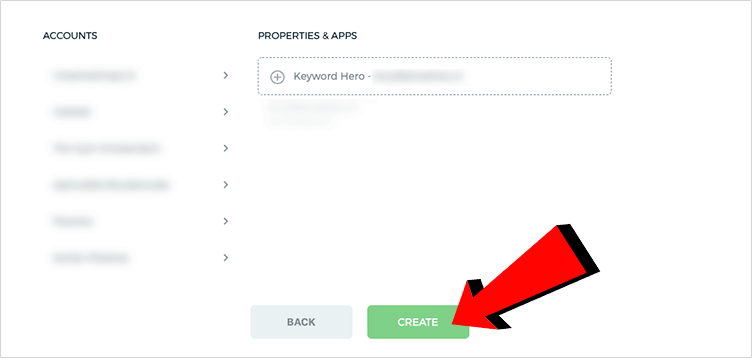
Then select the appropriate Google Account again.
Step 8: Select a paid plan (Because otherwise you can't measure conversions) and click Next.
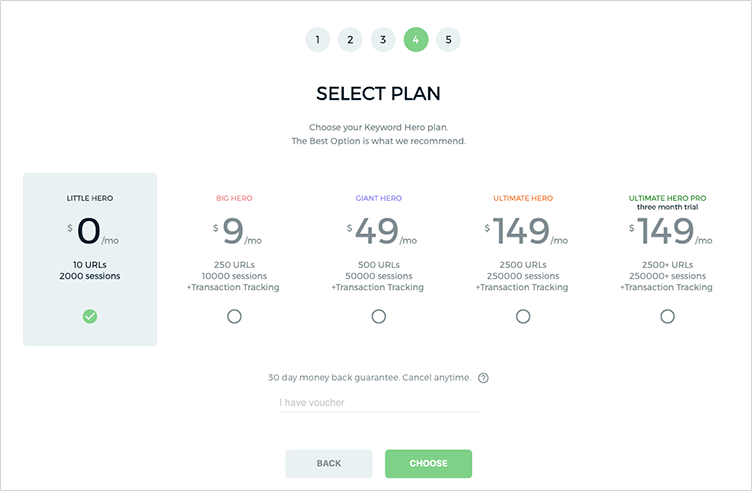
Step 9: Wait 24 hours for your first data to be displayed and enter your email address if you would like to receive a report of Keyword Hero results every week.
I really would!
Here you will then find which keyword causes which conversion
Now you have Analytics, Search Console and Keyword Hero, but you still don't know how to figure out which keywords are converting well.
If you have waited 24 hours after your Keyword Hero account is set up then you can find which keywords are converting and which are not in the next place.
- Go to the Google Analytics website: https://analytics.google.com/analytics/web/
- Login to the appropriate Google account
- Clicks top left on the account you are currently in (Right next to the Google logo)
- Within the appropriate Google Analytics account, look for the property that begins with "Keyword Hero" and click on it.
- On the left side of the row, click "Acquisition," then "All Traffic," then "Channels.
- Then click on the 'Organic search' channel
And voila!
There you will see all the keywords people used to get to your website.
If you look to the right of the table, you will see the conversions and, for example, the conversion rate.









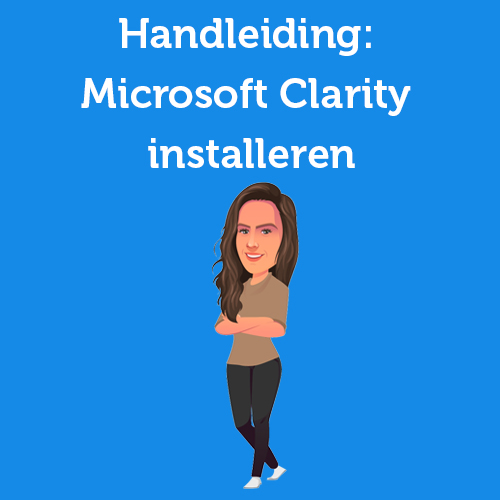

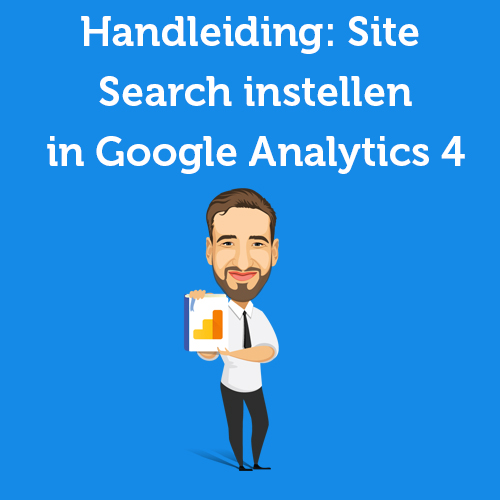
Written by: Daniel Kuipers
Daniel is the founder of Online Marketing Agency. He constantly scours the Internet for the latest gadgets and tactics and blogs about them in understandable language. Well, sometimes.