Menu
Table of contents
Then you should use a free photo editing program that can do a lot and costs nothing. Sounds logical :-).
To get you further started, I've listed my favorite free photo editing tools for you.
Before we begin
I didn't pick the 4 tools above at random. I specifically chose these because:
- They are easy to use
- You don't have to request a trial
- The websites look calm and are clean
- They contain exactly what you need.
- They work very effectively
Exactly what you are looking for if you want to edit photos online yourself.
1. BeFunky
My absolute number one for free online photo editing is BeFunky. I really see BeFunky as the ultimate free Photoshop alternative.
Why? Because BeFunky contains 99% of everything you, as a non-Photoshop guru, need. Actually, BeFunky consists of three tools: a Photo Editor, a Collage Maker and a Design tool.
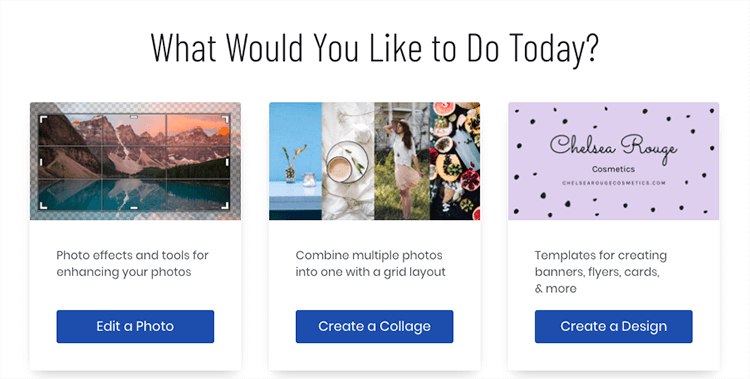
Since this article is purely about online photo editing, I'm only going to talk about the Photo Editor. Within the Photo Editor, you have roughly 10 main categories. Within those 10 main categories there are hundreds, if not thousands of options.
These are the 10 categories:
- Image Manager (Managing and loading photos)
- Edit (Adjusting your image. Think coloring, sizing, background, blurring and more)
- Touch Up (Enhancing your image. Think eye color, teeth whitening, skin smoothing and more)
- Effects (Add a unique effect to your photo with the click of a button)
- Artsy (Similar to Effects, but these are very creative/heavy filters and effects)
- Frames (Adding frames to your photo)
- Graphics (Add graphic elements to your photo)
- Overlays (Adding an overlay to your photo)
- Text (Add text to your photo)
- Textures (Add texture to your photo)
By combining the various features of BeFunky, almost anything you can imagine can be implemented. So that makes online photo editing a joy.
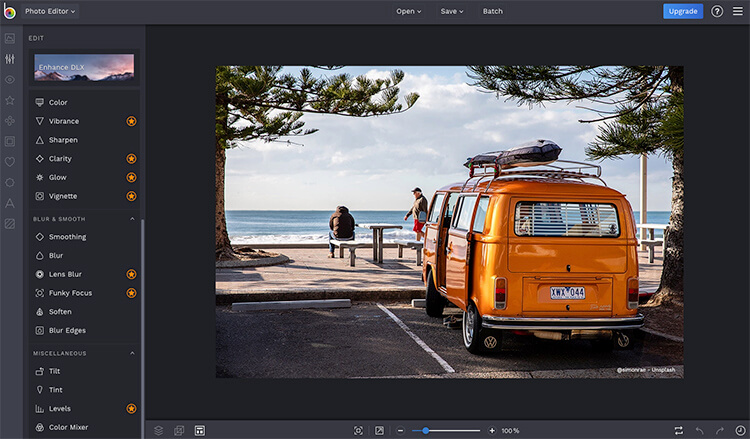
2. Canva
Of all 4 programs in this list, Canva is by far the most well-known. Virtually every content marketer (or anyone else who does content creation from time to time) knows Canva.
Canva owes its popularity mainly to the ready-made designs you can use for a newsletter, birthday card, banner or business card, for example.
But besides the standard templates, you can also use Canva itself to edit and/or customize your photo. In fact, you can create your own designs and templates.
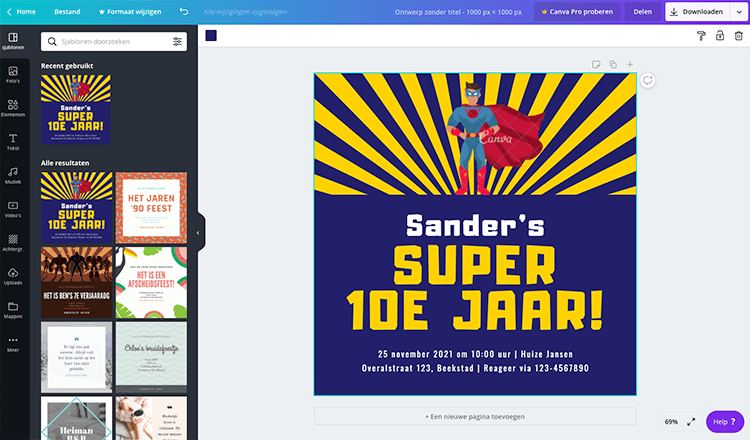
Canva and BeFunky's Photo Editor are not comparable. Whereas BeFunky focuses very much on customizing photos, Canva focuses very much on creating templates and making it easy to set up a design.
Therefore, I also think the two go well hand-in-hand with each other. You can leverage both tools to their strengths and create great graphics.
In order to also share some content about Canva, I will also explain all the main categories here:
- Templates (Overview of different templates and designs)
- Photos (This is Canva's photo library. In this functionality, you can also edit your photos. Think effects, filters, cropping, mirroring and more)
- Elements (Add graphic things like shapes, lists, grids, etc.)
- Text (Adding text to your design/photo)
- Music (A music library that allows you to add music to your design/photo)
- Video (A video library that allows you to add video to your design/photo)
- Background (An overview of all the different backgrounds available)
- Uploads (All files uploaded by you)
- Folders (An overview of all your purchased and liked files)
3. Pixlr
Looking at the design, Pixlr seems identical to Photoshop. The interface, icons and various features are in exactly the same place.
That makes any move up to Photoshop very easy. What Pixlr does very well is that they have two variants for online photo editing:
- Playful Pixlr Z
- Advanced Pixlr E
The difference? With the Playful variant you have few options. So you use this variant if you just want to cut something off the photo or if you want to resize it, for example.
With the Advanced variant, you have all the features that Pixlr offers.
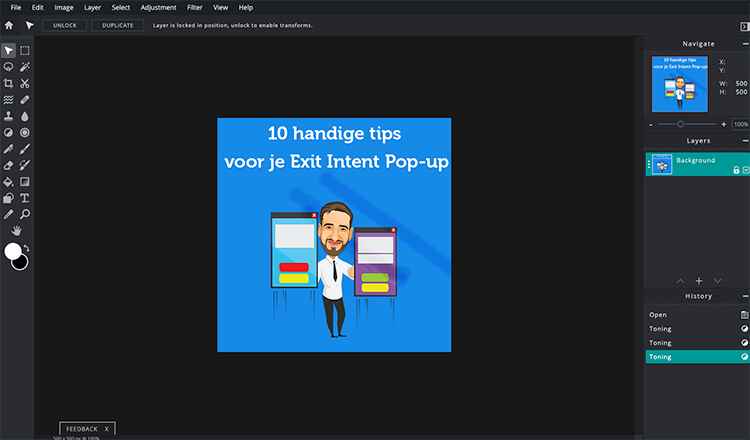
Pixlr also works completely differently from BeFunky and Canva. Whereas with the aforementioned two you work with themes such as effects or text, here you have a complete interface with all options.
Therefore, it seems strongly that Pixlr focuses on a recognizable interface, where BeFunky and Canva opt for recognizable words
For this reason, I also cannot make a concrete list of main categories. After all, with Pixlr, not everything is broken down.
But I assure you that everything you want to edit your photos can be done with this program.
4. Fotor
If you open Fotor' s website (after opening BeFunky's website), you might think, "hey, I know that.
In fact, Fotor also has three different options. And those options are the same as with BeFunky.
By this I am not saying that Fotor copied BeFunky (or vice versa), but both online photo editing programs work pretty much the same.
If you click on 'Edit a photo' at Fotor, you will see the same kind of screen as BeFunky. See.
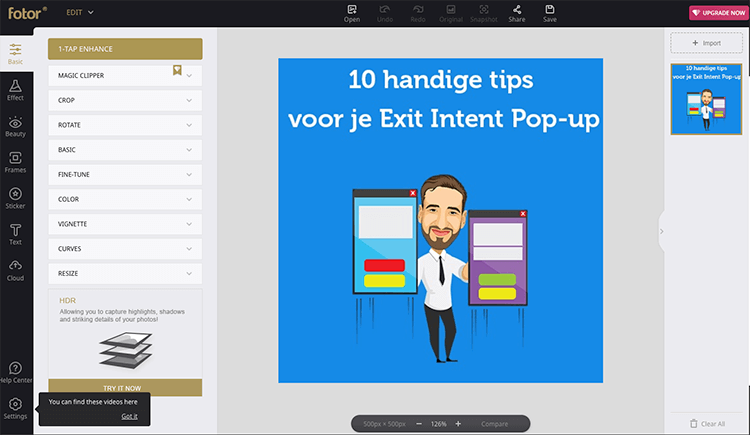
Fotor has 7 main categories:
- Basic (For basic adjustments to your photo. Think of cutting out parts, rotating the photo or resizing it).
- Effect (For adding special effects to the photo)
- Beauty (Making images more beautiful. Think adding makeup, smoothing skin and more)
- Frames (Adding frames to the photo)
- Sticker (Adding graphic elements)
- Text (Add text to your photo)
- Cloud (Manage and upload photos directly from the Fotor cloud)
Hopefully these 4 online photo editing programs will make photo editing a lot easier. If you use another program not mentioned in this list, please let me know.
This article was written June 15, 2020 and updated June 4, 2023.
What is the best program for online photo editing?
BeFunky is one of the best free programs for online photo editing. The program's Photo Editor is a full-fledged Photoshop alternative where you can very easily adjust the size and coloring of image. You can also add your own effects, overlays, text, graphics and textures very easily.
Which free program is best for editing photos online?
There are a lot of free programs that best allow you to edit photos online. BeFunky is one of the most comprehensive tools for photo editing, with Canva you can easily create templates and a design, and Pixlr is again very similar to Photoshop. Alternatively, you could try Fotor.
What is Canva and what can I do with it?
Canva is an online design tool that lets you create professional designs easily and quickly, without needing any design experience. With Canva you can, for example, edit images, design social media posts, create posters, design logos, create business cards and much more. It is a handy tool for anyone who regularly creates visuals for personal or business purposes.
What is Pixlr?
Pixlr is a free online photo editor that allows you to quickly and easily edit and modify images without downloading any software. It is a great tool for anyone looking for a free and easy way to edit and enhance their images.
What features does Pixlr offer?
Pixlr offers a wide range of features, including the ability to crop, rotate and flip images, make color adjustments, add filters and add text and shapes. It also has advanced features such as retouching photos and adjusting exposure and contrast.
What is Fotor and what can I do with it?
Fotor is a free online photo editor and design tool that lets you edit images, make collages and create designs for social media, marketing materials and more. It also offers numerous filters, effects and frames to enhance your images.












7 Responses to "4 best tools for free online photo editing"
Hi Daniel,
I came across you by chance and wondered if I could follow you somewhere
if you publish something new.
Thanks Stef
Hi Stef,
You certainly can! I would advise you to subscribe to our newsletter, follow our LinkedIn page and add my on LinkedIn. Then you won't miss anything at all ;-).
Nice explanation. Too bad it doesn't say which program can handle RAW. So now I have to try them all.
Indeed, we have no answer to that, unfortunately!
By chance, any answer to this worth sharing? 🙂
You might add that Canva does not handle your privacy best, at least not if you create a free resume. I created an excellent resume (free, that is) and once finished, my resume was complete with all my private information among the examples and you could even follow me. Madness! I downloaded my resume and then edited the data because apparently deleting the resume is also not possible in the free version.
When the product is free, you are the product ;-). Unfortunately, many tools misuse our data. Canva is not unique in that.