Menu
Table of contents
Before we begin
Of course, you may not be the only person who has access to the Ads account. In that case, ask the person who still has access to add you or ask the manager (MCC) of your account to add you.
For example, this could be your SEA party or your online marketing agency.
However, are you the only one with access? Then continue with the following steps.
Step 1: Find out your Customer ID
Your Customer ID is the 10-digit code that is always in the upper right-hand corner within your Google Ads account. It starts with three digits, then a dash, then three digits, a dash and then four digits.
123-456-7890, for example.
We really need this one and without this code you can't proceed. Now you're probably thinking, "But I don't have access, how can I find out this code?".
I have the following tips for that:
- Look in your mail to see if the code was ever mentioned there
- If all goes well, you once linked Analytics to Google Ads. You'll find it there under "Data View Settings.
Step 2: Find out your email address
This really shouldn't be that exciting. If all goes well, you know which mail address you just deleted or you know which mail address has a Google account associated with it.
We also need this email address in a moment. In case you don't know which mail address it is? Chances are that the email address from Analytics, My Company and Google Ads are the same.
Step 3: Contact Google through Analytics
Contacting Google is normally a little easier than it is now. Because of the coronavirus, Google has restricted many contact options.
However, it is still possible to contact Google through Analytics. You can do this by clicking on the question mark at the top right.
Then click on "Need more support" at the bottom and then click one of the options you see listed.
Then click "Email" at the bottom and complete all the information correctly. Enter the outdated customer ID and mail address here and explain in the summary what you did wrong.
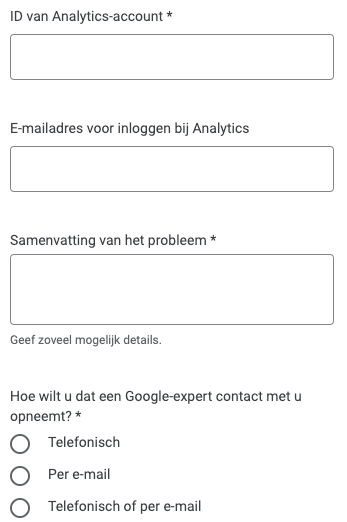
Step 4: Complete the template and give Google one-time permission
It then took me two days to get a response from Google. In the email from Google, they included a template.
That is a standard email in which you have to change a few things and then return the email.
That email says that you give one-time access to Google so they can add the email address again.
Then all you have to do is wait for Google to update it.
And then you can get back into your Google Ads account.











Written by: Daniel Kuipers
Daniel is the founder of Online Marketing Agency. He constantly scours the Internet for the latest gadgets and tactics and blogs about them in understandable language. Well, sometimes.