Menu
Table of contents
Not a question we get asked often, which is why I actually laughed pretty hard when someone asked it.
Because if you can make your website very findable, you can also make your website very findable (right?). I'll show you step by step how to do that.
Why would you want to make your website invisible to Google?
Good question! Making your website invisible can have a number of underlying reasons, but the main reason is always the same: you don't want your website to be found (by other people).
Examples may include:
- Your website is not yet finished so no one should see it yet
- Your website will only be used internally and should not be findable by anyone else
- You set up a test website to try things out for yourself
- You created a special action website that is only for a select few
- You don't want to be too visible online because you have a unique product/service for a target audience that is not on Google
- You want an online business card, but you can't handle more customers
Is that even possible, hiding your website from Google?
Yes, it is possible to hide your website from Google. Unfortunately, you have to do something to do that. You have to say two things to Google:
- Hey Google, you should stay away from my website. I don't want you to read(crawl) it.
- Hey Google, you should not include my website in the search results. After all, I don't want to be findable in your search engine(indexing).
If you report these two things to Google, there is no chance that the search engine will still include your website in search results.
I explain the difference between crawling and indexing below.
Difference between indexing and crawling
Indexing and crawling are often mixed up. Many people think they mean the same thing, but that is not the case.
You can think of crawling as visiting and mapping pages (URLs) on your Web site. Indexing is reviewing those pages.
So you would say that if your URLs are not visited, then Google cannot index them either. But that's not true.
You can tell Google not to let the crawlers visit your website, but they will still see the URLs of your pages and they will just include them in the search results. Only the assessment of the content on the pages in question becomes a little more difficult, so you won't rank as well.
Making your website invisible to Google in 8 steps
To make your website invisible, you have to make sure that Google neither crawls your website nor indexes it. How you do this (and whether you can do it yourself at all) depends on:
- Whether you have access to your website
- Which CMS you use
- What options you have within your CMS
- How good your knowledge is of the CMS you are using
- And several other things.
Because it depends on so many things, I can't explain it for everyone. But in outline, there are two things to do:
- Put/add the noindex on your website (this indicates that Google should not index your website).
- Add the disallow to your robots.txt (indicating that Google should not crawl your website).
Since many people use WordPress, let me briefly show you how to apply both in WordPress.
Step 1: log in to the back-end of your website.
Step 2: Click "Settings" on the left, then "Reading.
Step 3: Check the box where it says "Discourage search engines from indexing this site.
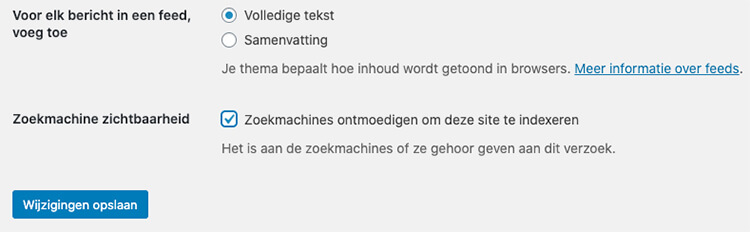
Your website is now on noindex and will no longer be indexed. Now we just need to add the disallow to stop crawling as well. Again, this can vary from one WordPress website to another.
It's important to go to your website's robots.txt. If you use Yoast, you do it as follows:
Step 1: log in to the back-end of your website.
Step 2: Click on the Yoast SEO plugin on the left and then click on "Tools.
Step 3: Click on "file editor.
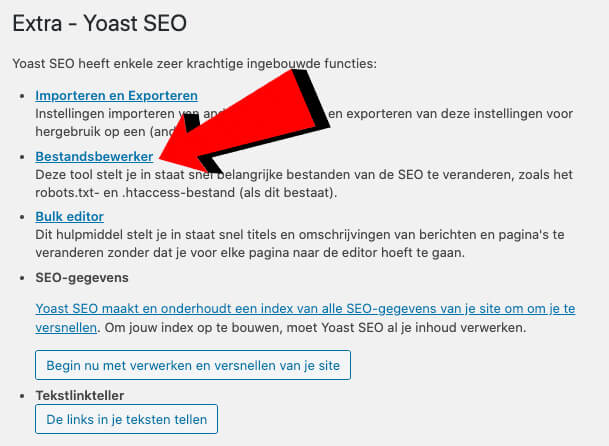
Step 4: Add a line that reads 'Disallow: /' (without quotes) to your robots.txt.
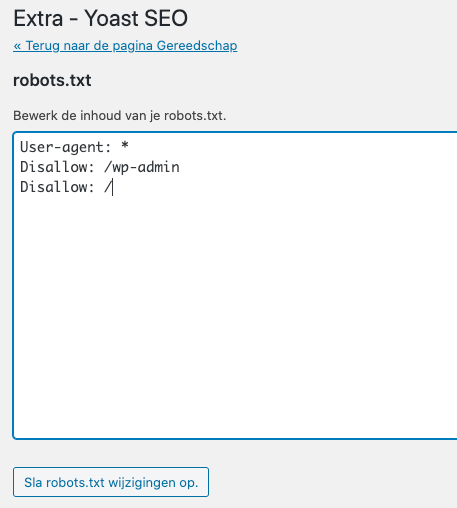
Step 5: Click "Save robots.txt changes.
And if you only wanted to make specific pages within your website invisible to Google?
It's now clear to you how to hide your entire website from Google. But in certain cases, you want a specific page not to be found in Google.
This is also possible!
Now you may be thinking, "what kind of pages then? Well this one, for example:
- A thank you page
- A landing page for a unique promotion
- Page where people can download your e-book
- A page containing duplicate content (your own or someone else's). (Remember the canonical here too!)
- Login environment of your website
The reasons you don't want to see it reflected in Google are the same as the reasons you want to make your website invisible to Google.
In 2×5 steps to make a page within your website invisible to Google
In the steps for making your entire site invisible, we show you how to set your entire site to noindex. You can also set this specifically per page.
This can also be done in many ways, but I'm going to show you how to do it with Yoast. After all, it's pretty easy:
Step 1: log in to the back-end of your website.
Step 2: Go to the page you want to hide in Google.
Step 3: Scroll down until you see the Yoast module on the page.
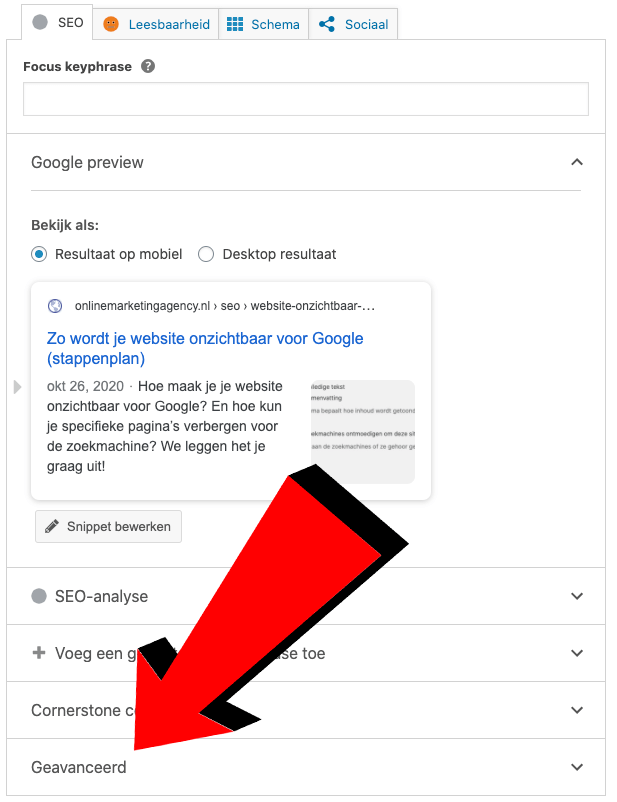
Step 4: Click on "advanced.
Step 5: Set "Yes (Current page default)" to "No" under the heading "Allow search engines to show this page in search results.
Your page is now set to noindex and will no longer be indexed. Now we just need to add the disallow for this particular page.
Step 1: log in to the back-end of your website.
Step 2: Click on the Yoast SEO plugin on the left and then click on "Tools.
Step 3: Click on "file editor.
Step 4: Add a line that reads "Disallow: /fill-here-the-name-of-your-page-in/" (without quotes) to your robots.txt.
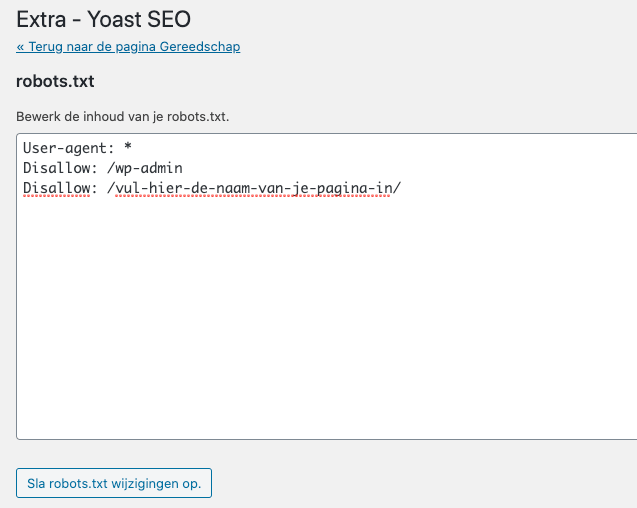
Step 5: Click "Save robots.txt changes.
How do you retrieve pages from Google that are already indexed?
It could be that you have been up and running for a few months and are only then reading this article. Unfortunately, your thank you page and your special promotions page are already indexed and thus found in Google.
Fortunately, I have a solution for that too :). Namely, in Search Console you can manually remove your own search results.
How to do that, I'll explain in the following article: Manually deleting Google search results: it's possible again.
By the way, this only works for your own search results, not others' search results.









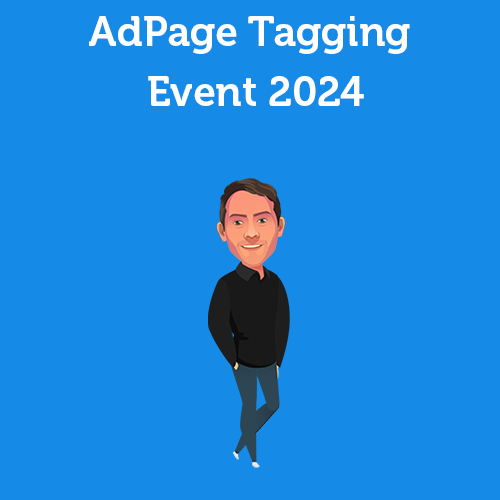
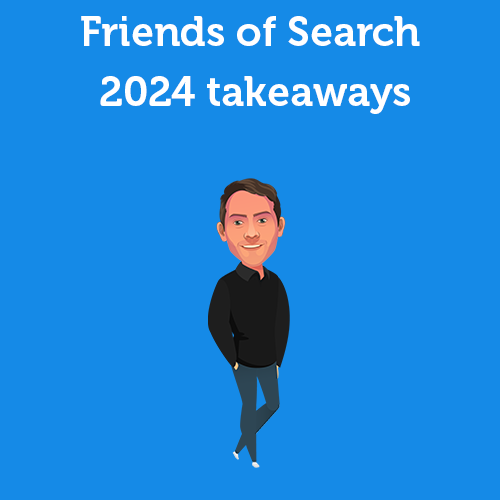
Written by: Daniel Kuipers
Daniel is the founder of Online Marketing Agency. He constantly scours the Internet for the latest gadgets and tactics and blogs about them in understandable language. Well, sometimes.