Menu
The moment has arrived! You've chosen to use Facebook for business.
By using Facebook, you want to generate more brand awareness, bring in new customers or perhaps show what's going on behind the scenes.
But you may have never done creating a business Facebook page before, so you're not really sure where to start.
And making a choice among all the different features of Facebook is even more difficult.
That's where the steps below are going to help you.

Before we get started...
You can create a business Facebook page from your phone (or tablet), as well as from your computer.
And since 56.5% of Facebook users only log into Facebook by phone, I'm going to explain both ways now.
Facebook requires you to have a personal Facebook page before you can create a business Facebook page.
So you must have created that personal page first.
Step 1 (Computer): Create Page
We will assume for a moment that you are already logged into Facebook.
Is it not? Then log in first.
Next, click the small arrow at the top right, then click "Create Page."
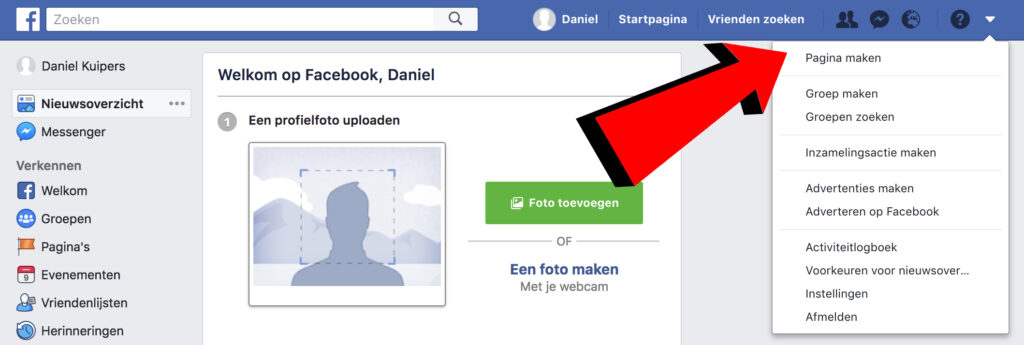
Step 2 (Computer): Company/brand vs. community/known person
You must now choose between two options.
Are you a baker, an online shop, a business coach or social media manager of a really cool brand? Then click left.
Are you the new Frans Bauer, Max Verstappen or want to start a community? Then click right.
Step 3 (Computer): Page name and category
The moment you clicked "Get Started" in step 2, the screen changes.
Here you need to name your business Facebook page.
Enter your company name here and choose the correct category, which you can do simply by clicking on the appropriate category.
Facebook may not know exactly your category ...
Then just choose the option closest to it.
The moment you have chosen the category, you can also enter your address information.
Fill in all the information correctly and leave the "Don't show my address" checkbox unchecked.
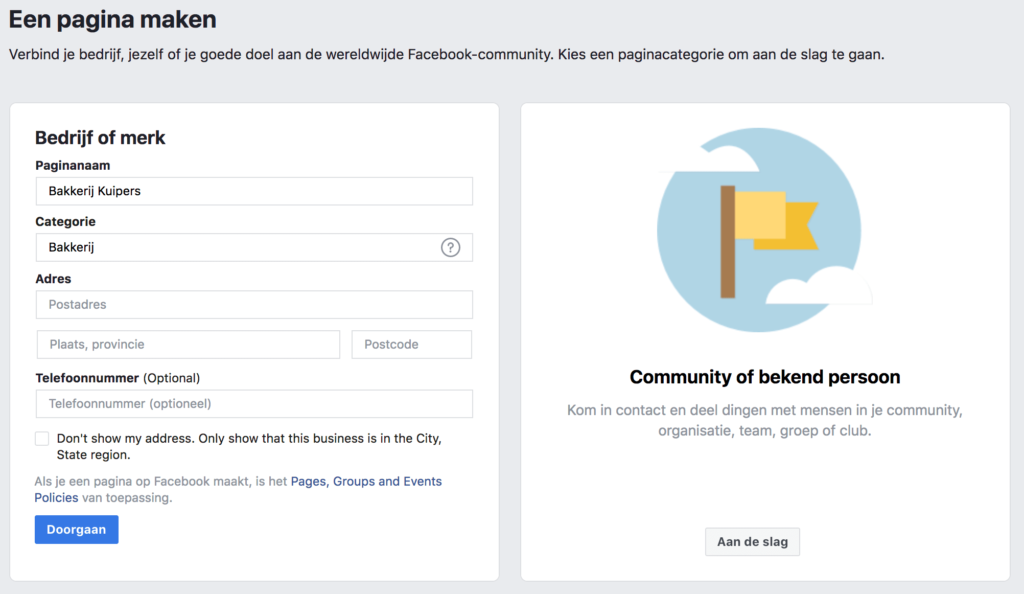
Et voilà!
This is how easy it is to create a business Facebook page via computer.
Want to know how to create a business Facebook page over the phone?
Then read on quickly! Or check out the tips for your business Facebook page below!
Step 1 (Phone): Create page
Since you want to create a page on your phone, we assume you want to do this through the Facebook app.
Click on the Facebook app and then press the icon in the lower right corner.
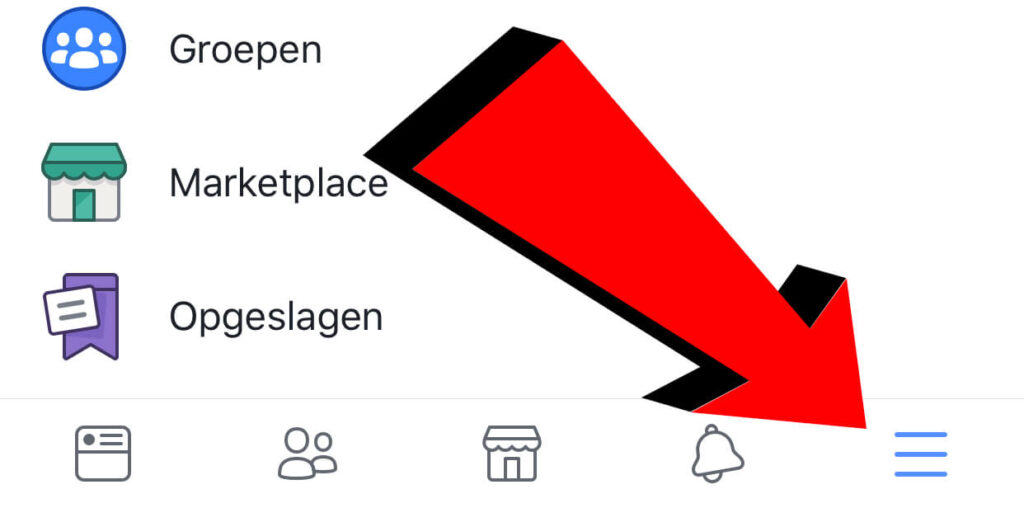
When you press this icon you will see a laundry list of information: reminders, events, friends, groups, marketplace etc.
In the row, look for "Pages" and press here.
Then press "Create Page" at the top.
Step 2 (Phone): Getting Started
Once you have pressed "Create Page," you will see a screen with a "Get Started" button at the bottom.
Press this button, enter your page name (read: company name) and press next.
Step 3 (Phone): Select a category
When you create a Facebook page on the phone, you cannot choose between company/brand and community/famous person, as you can on the computer.
But that's not a problem at all.
You just need to select the right category.
You can choose a suggested category at the bottom, but if your organization doesn't fit in there you'll have to pick one yourself.
If you are an SME, it is best to choose the category "Local Businesses" or possibly "Companies and Organizations."
Is your category not among "Local businesses"?
Then take a look at "Companies and Organizations.
When you have found the right subcategory, press "Next."
Step 4 (Phone): Add an address
If all goes well, you can now add your company's address.
You can skip adding your address, but I strongly advise against it.
After all, you want people to find you on Facebook and be able to contact you if they need to.
Therefore, enter your address information correctly and press next.
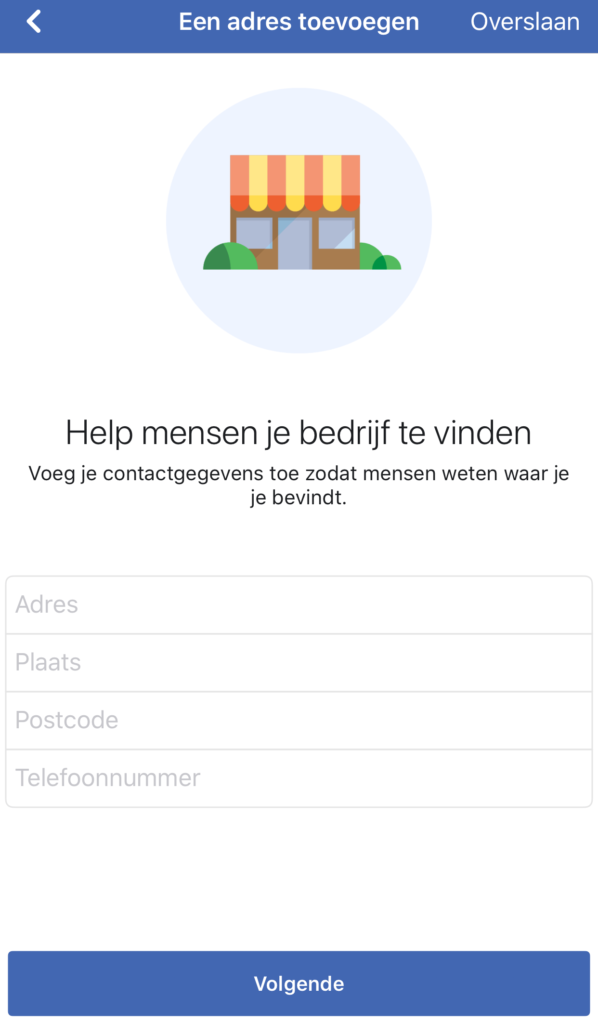
Creating a business Facebook page over the phone is just a little trickier than over the computer because choosing the right category is a little more difficult.
But then again ...
It is not abracadabra.
Now it's up to you to make your business Facebook page a success.
To get you started, I have some tips for you.
Tips for your business Facebook page
- Complete all data/information! Think of a unique URL, profile picture, cover photo, company information, opening hours, etc.
- Invite your friends to like your page.
- Post content to your Facebook page regularly. Think text, photos and videos.
- Place a link on your website to the business Facebook page.
- Add the right action button on your Facebook page
- Check the Facebook statistics to see the best time to post something to your page.
Did you fail to create the business Facebook page or want more tips about Facebook? If so, please contact us.











Written by: Daniel Kuipers
Daniel is the founder of Online Marketing Agency. He constantly scours the Internet for the latest gadgets and tactics and blogs about them in understandable language. Well, sometimes.