Menu
Table of contents
They can be crucial or just simple tips that will make your website just a little more findable. In this article I tell you all about coverage errors, what the 10 most common mistakes are, whether they are really as bad as you think and how to fix them.
Disclaimer: every website is and different and not every solution always works 100%. In this article, the solutions will be best practices from my own experience. This may work slightly differently in your case.
Where do you find the coverage errors?
To see coverage errors again, you need Google Search Console. If you don't have Search Console yet, you can read this guide:
Tutorial: creating Google Search Console and adding your website correctly
Indeed, in it I explain exactly how to create Search Console.
Should you already have Google Search Console, you will find coverage errors on the left under "Coverage.
Then you will find 4 categories there:
- Error
- Valid with warning
- Valid
- Excluded
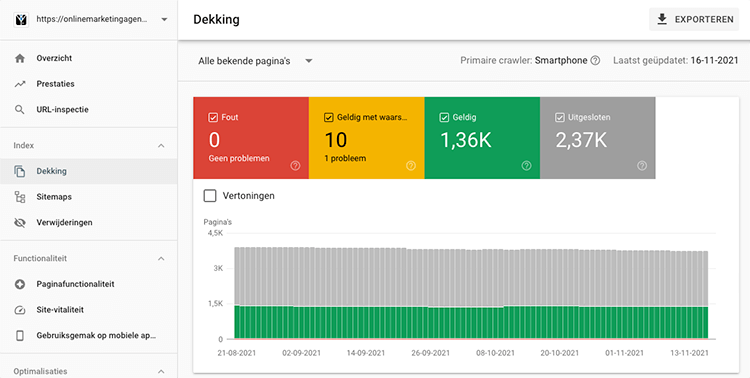
Now that you know where the coverage errors are, it's high time to talk about the coverage errors. For each coverage error, we are going to talk about three things:
- What exactly the coverage error entails
- How urgent the problem is
- Which is a possible solution
And should you prefer to listen to a podcast about coverage errors, we have that for you as well.
Server error (5xx)
Meaning: A server error (5xx) is, as the name implies, a problem with the server. This can mean many things. For example, that something is temporarily not working, that something is not supported, or that the server is overloaded.
Urgency: The highest urgency! If there is a 5xx error, your page may not work. And then if Google happens to come along, you're not happy.
Solution: Because a server error can have so many causes, we can't give you the exact solution. Step 1 is to see exactly what you see on the page. Say there is a 500 or a 503 error there, then you already know more. Then Google on that term, engage your developer or contact your hosting party.
Often there is nothing you can do about this yourself or it was a temporary problem.
Error with redirection
Meaning: When there is an error with the redirect, there is an error with a redirect. This can mean that the redirect is incorrect, but it can also mean that there is a redirect loop. Such a loop occurs when you redirect page A to page B and page B to page A again.
Urgency: Again, you really need to prioritize this. Say you just optimized the URL of your most important blogs, you do want to make sure that does go well.
Solution: remove the redirect, modify the redirect or remove the redirect loop.
Submitted URL not found (404)
Meaning: A submitted URL is nothing but a URL that has been submitted to Google for indexing. A 404 is a page that has no other content on it. So for example, onlinemarketingagency.co.uk/bakfiets.
The website then displays a 404 page. So that you still get to see something.
Urgency: If you've submitted a URL that's a 404, that could mean two things: either you've grabbed the wrong URL (that's not really a problem) or you've grabbed the right URL, but the content isn't there yet. And that is a problem.
Solution: If you grabbed the wrong URL, then you just need to submit the correct URL in Search Console. Should you do have the correct URL, then you need to make sure there is content on that page and resubmit the page.
Indexed, but blocked by robots.txt
Significance: I could write an article full of the difference between noindex / index and blocking by the robots.txt(disallow), but I'm going to explain it now as succinctly as possible.
If a URL is indexed, it means it is on index. If an article is blocked by the robots.txt, it means it is on disallow. The page can then be indexed, but crawlers are not allowed to access it.
And that's crazy. Because you want an article to be allowed and indexed, or you want a page not to be allowed and indexed. And that's being mixed up now.
Urgency: This depends on the page in question. If it's an important page, then you need to do something about this immediately. If this is some author's page, then this is not a priority.
Solution: If this is a page that is important to you, then you should remove the disallow from the robots.txt. Do you want this page to not appear in Google at all? Then just set this page to noindex.
Indexed, not submitted in sitemap
Meaning: The sitemap is the floor plan of your Web site. In other words, it tells you exactly which page is where. If you see this message in Search Console, the page in question is not on your site map. Although it is included in the indexing.
Urgency: This depends on what you are doing wrong. Is it good that the page is not in the sitemap? Then you probably don't want it indexed. However, is it an important page and therefore needs to be in your sitemap? Then this is important.
Solution: In this case, an unimportant page you want to set to noindex. An important page you want to have in the sitemap. You can re-generate the sitemap or just ask your developer, for example.
Page with redirection
Meaning: By now you know what a redirect is. That is, in fact, a redirect. When Search Console gives the message "page with redirect," it means that Google has come across the URL (at some point) somewhere and is redirecting it.
Urgency: This is not a big deal in the vast majority of cases. Because if you have modified and redirected a number of pages, Google will see this.
Solution: Suppose you used to have and blog on /actual/, but now that same blog is on /blog/. If you still have /actual/ in your menu, that is not conducive to your internal link building. So try to address redirected links at the source as much as possible. This can also cause you to see fewer of these types of notifications.
Alternate page with correct canonical tag
Meaning: This may be one of the trickiest coverage errors when you look at the title. But it's actually quite simple. This means nothing more than that the page has a canonical to the correct page. A simple example webshop.co.uk/shirts/page-2/ has a canonical to webshop.co.uk/shirts.
After all, that's what you want to do to avoid duplicate content.
Urgency: Not at all. In fact, this is a good thing. You don't have to do anything about this. Google just reports this, so it appears in the overview. Of course you have to check if it's correct, but in 9 out of 10 cases you don't have to do anything with this.
Solution: So there isn't one 😉
Crawled - not currently indexed
Meaning: When a page is not indexed, it means that it is not included in Google's search results. When a page has been crawled, it means that Google did visit it, so to speak. In other words, the page does not have a disallow.
So this is actually the opposite of the coverage error "Indexed, but blocked by robots.txt.
Urgency: If an important page has been crawled but not indexed, fix it immediately. Is it not an important page? Then this is not a high priority.
Solution: If it is an important page, then you need to make sure it is indexed as soon as possible. So offer it directly to Google and remove the noindex if it is on it. Do you want this page not to be indexed? Then make sure it can no longer be crawled by adding a disallow in your robots.txt.
Double page, Google has chosen a different canonical page than the user
Meaning: The canonical is the solution to duplicate content. But in certain cases, Google can ignore the canonical because it thinks it knows better. And that's the case with this coverage error.
You may have page A set as canonical, but Google overrides that by grabbing page B.
Urgency: If Google is right, then of course this is not a problem. But if Google is not right, then this is a real problem. And so you need to work on it right away.
Solution: The solution here is not "do this and you fix it. It is very important to check your canonicals properly and adjust them where necessary. Furthermore, you should avoid duplicate content as much as possible and also check and adjust the noindex, disallow, etc. properly.
Excluded by tag noindex
Meaning: If a page has the noindex tag, it will not be indexed by Google. In other words, Google will not include it in indexing.
Urgency: In the vast majority of cases, a page has a noindex because you don't want it to be allowed to be indexed. So then you don't have to do anything about it.
Solution: set the page to index, if you do want it to be found in Google.
Double page without user-selected canonical version
Meaning: This is actually almost the same problem as with "Duplicate page, Google has chosen a different canonical page than the user," only here the page has no canonical. In other words, Google is freestyling nicely.
Urgency: This is something you really need to pick up tomorrow, though. After all, you don't want Google to freestyle and think for itself.
Solution: The solution is to start working with canonicals. Make sure you avoid duplicate content, and if there is no other way, so you start working with canonicals. For anything that does not have duplicate content, make sure it has a "self referring" canonical.
The latter is a canonical referring to itself. That can prevent Google from freestyling.
Submitted URL marked as noindex
Meaning: By now you know what a submitted URL is. A URL that you have submitted in Search Console. If this page has a noindex and you submit it, you get this notification.
Urgency: Extremely high if you want the URL to be found in Google ;-).
Solution: remove the noindex from the page and resubmit the page.
Not found (404)
Meaning: If a URL ends up on a 404 page, that means there is no content on that page. It may have been deleted, misdirected or never existed at all.
Urgency: 404s are actually something you always want to avoid. Google itself says that a 404 is no big deal if you're sure the URL never existed. But I would always pick up 404s. They're not top priority, but you certainly shouldn't forget about them.
Solution: redirect the URL to the replacement page, the page most similar to it or else to the homepage.
Soft 404
Meaning: a soft 404 is a 404, but softer ;-). No, that's a bit lame. A soft 404 is less "hard" than a normal 404. With a 404, it really is a dead end and with a soft 404, the server may not communicate that something is going right.
It could also be that the page exists, but has no or virtually no content. Then Google may also pop the label soft 404 on it.
Urgency: Same urgency as the regular 404s.
Solution: delete the empty page if necessary and redirect. Or add a redirect if the page does not exist.
What are coverage errors in Search Console?
Coverage errors in Google Search Console have to do with your index coverage. They occur when Google's bots want to visit a page of your website, but cannot reach the page in question. For whatever reason. As a result, they cannot read your content and therefore cannot index your page!
Why do I need to fix coverage errors?
The main consequence of a coverage error is failure to index. Google does not include the page with a coverage error in the search results. And that's quite annoying if you want to be found well with those new products, services pages or blogs. So by fixing those coverage errors or crawl errors, you make sure Google does index your website!
How do I fix coverage errors?
There are many different types of coverage errors and therefore many solutions. With a server error (5xx), there is a problem with the server and this is often with your hosting. With a 404, the page you are linking to does not exist. In that case, check that you entered the URL correctly. But it can also be that indexation of a page is blocked by the robots.txt or by a no-index tag. If so, you'll have to adjust those!









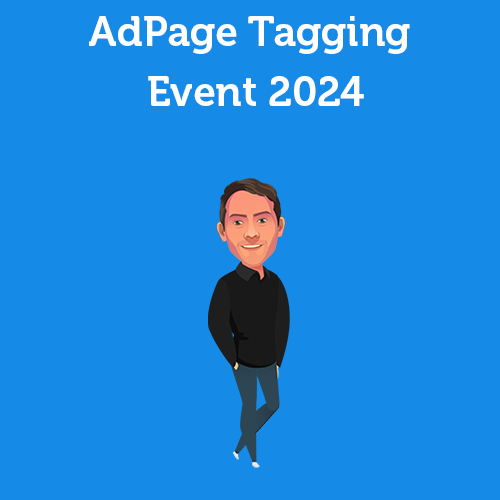
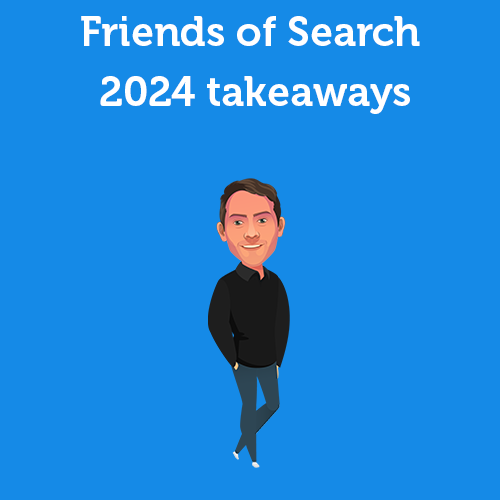
Written by: Daniel Kuipers
Daniel is the founder of Online Marketing Agency. He constantly scours the Internet for the latest gadgets and tactics and blogs about them in understandable language. Well, sometimes.