Menu
Table of contents
But what exactly is a QR code? And how exactly does it work? I'm going to tell you all about it. Including the thing that almost everyone who does work with a QR code very often forgets.
What is a QR code?
Just to explain it in layman's terms, a QR is a kind of barcode that you can scan with your phone, instantly opening an app, a page of a website or some other piece of thingy.
So this is ideal if, for example, you want to put a link to your contest on a poster. This allows people to easily scan the code with their phone, without further retyping the entire link in their browser.
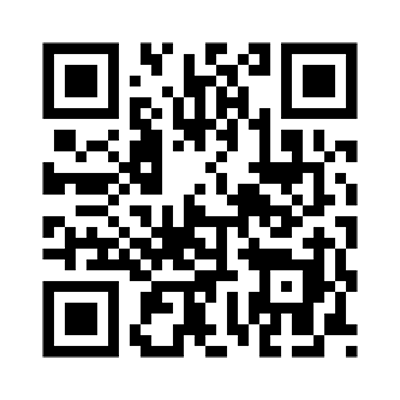
Sample QR code
What can you use QR codes for within your marketing?
I actually gave it away a little bit, but QR codes can therefore be used both online and offline.
Now I hear you thinking, "Online? Yes, online!
Because maybe you want people to easily open an app or get directions when they scan your website.
And the offline options? There are plenty of those, too:
- In museums or around and near art
- In a magazine or journal
- In bus shelters, on billboards or on a pizza box
- When people leave a property, venue or event to ask for a review
- Easier login to a Wi-Fi network
- Instruction (video) accompanying a product, recipe or service
And so on and so forth.
The reason why you don't see QR codes reflected in Google Analytics
I started this article because I was once asked "How do I see the people in Google Analytics who scanned the QR code?
This was years ago. But when I got the question again last week, I thought it was time for a blog.
Because if you simply and only create a QR code, you're going to see those visitors reflected as direct traffic in Google Analytics. To Analytics, it looks like the URL was typed in directly.
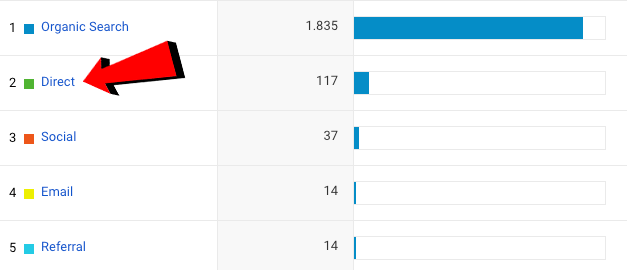
And that's a problem for you, because you want to know how many people used the QR code. That's because with that, you can determine if your campaign was a success, how many people dropped out and what else those people did within your website.
How to make sure this is measurable, I'm going to tell you now :).
You should never forget this when working with QR codes
The answer is really quite simple: UTM tagging. You should never forget that when working with QR codes, and that's the way you can see in Analytics how many people have used your QR code.
UTM tags are pieces of information that are added to a link to ensure that Google Analytics can understand what the results of a specific campaign have been.
For example, that will look like this:
What you see here is:
- The URL of my website: https://onlinemarketingagency.com/ebooks/.
- The source of the campaign: qrcode.
- Campaign medium: poster
- And the name of the campaign: ActionX_locationY
You can add this information yourself, so you can see back in Analytics exactly what the result of each specific QR code was (and thus whether your campaign was a success or a flop).
I created the previously mentioned URL with UTM tagging using Google's Campaign URL builder, but many QR code generators now have such a tool built in themselves.
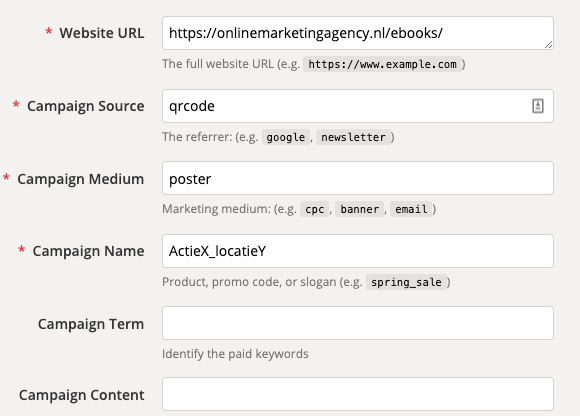
Campagin URL builder from Google
5 generators to create QR codes
To get you started, I have also listed a few QR code generators for you. These are also the best known generators in Google, but that saves you searching.
- QR Code Generator
- QR Code Generator (competitor of the same name)
- Free QR
- QRCode Monkey
- GOQR
Why you no longer need a QR code scanner app
The popularity of QR codes increased significantly after you no longer needed an app to scan them. Because it was common that people wanted to scan a QR code, but didn't have a QR scanner on their phone.
Now if you open the camera on your iPhone and point it at the QR code, you will immediately see the pop-up that you can click on.
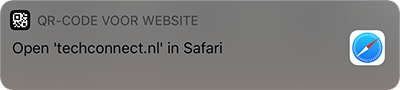









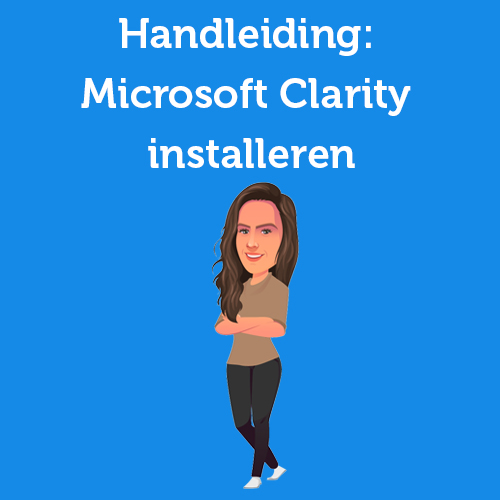

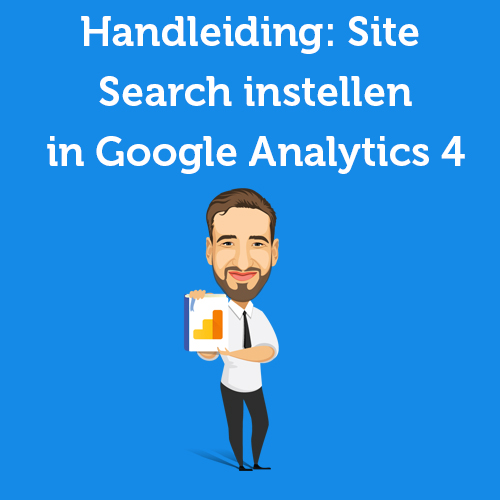
3 Responses to "What you absolutely must not forget when working with QR codes"
So how do I find the statistics of the visitors coming through the QR code?
In Analytics under the heading Acquisition!
I do not see it listed under acquisition, and have entered the search term, but does not appear. Where can I find these? I can only see it under realtime because I happen to be on it right now.