Menu
Table of contents
If you can, of course. But if you're using Gravity Forms, you certainly can.
That's why we like to show you how to make your Gravity Froms form measurable yourself:
Step 1: Create thank you page (don't forget to set it to noindex)
A thank you page is nothing more than a page within your website where people come when they have filled out a form.
If you're using Gravity Forms, then you're using WordPress. And if all goes well, I don't need to explain how to create a new page within WordPress.
You hopefully already know that.
You can do this under "Pages" and then "New Page.
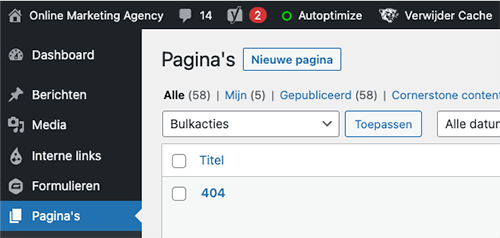
Ps. Don't forget to set the thank you page to noindex.
Step 2: Go to the settings of the appropriate form
Once you have created the thank you page, you now need to go to the Gravity Forms plugin and then select the appropriate form.
Next, hover over the form and then click "Settings" and then "Confirmations.
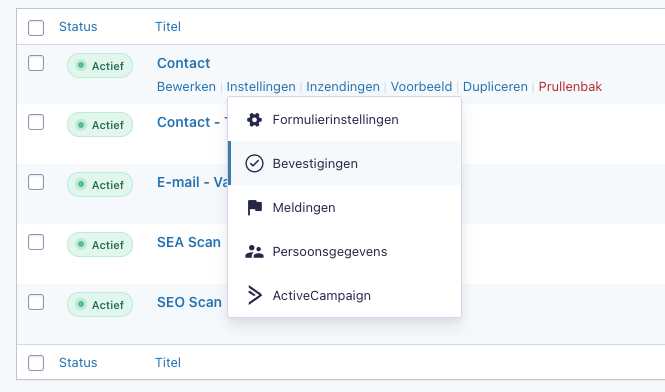
Step 3: Select the thank you page on confirmation
Then you click on "Edit. Then you go to the next screen.
There you have to select 'Page' and then the thank you page you just created. It looks like this:
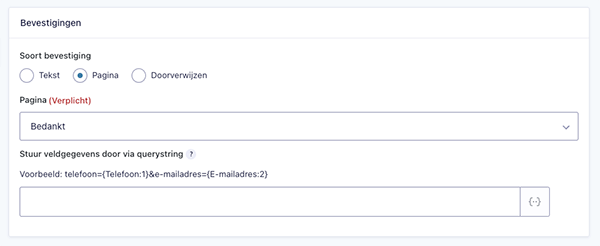
Don't forget to click 'Save Confirmation' ;-).
Step 4: Test if it all works
Your thank you page is now linked. I still advise you to test it all. You can do this by filling out the form yourself.
If you end up on the thank you page, you've done well.
Step 5: And now to make your thank you page measurable with Google Analytics and Analytics 4
Glad everything is working now! Now all you have to do is:









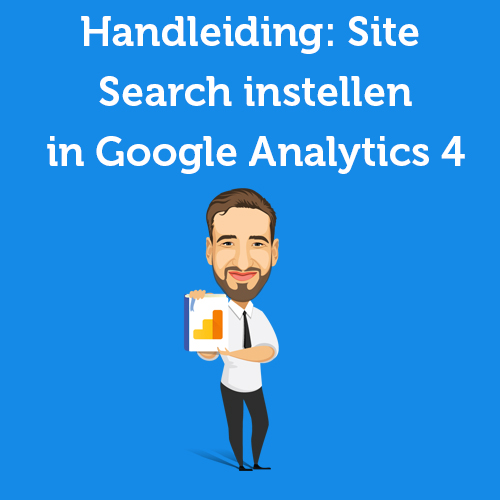

Written by: Daniel Kuipers
Daniel is the founder of Online Marketing Agency. He constantly scours the Internet for the latest gadgets and tactics and blogs about them in understandable language. Well, sometimes.