Menu
Table of contents
What is data exclusion?
Data exclusion refers to the exclusion of certain data. In Google Ads, the data collected is essential to the functioning of Smart Bidding. Errors in this data can negatively affect the results of your Smart Bidding campaigns. To prevent this, you can use data exclusion.
Note: Overuse of data exclusion can also be detrimental to Smart Bidding's data collection. So use it in moderation.
Why would you want to exclude a period in Google Ads (3 examples)?
There are numerous reasons why you might want to exclude certain time periods in Google Ads. Here are some examples:
Conversion tag does not work
If your conversion tags are not working correctly, it can affect the accuracy of your conversion data. It can also happen that you accidentally disabled a conversion tag and only found out about it later. In either case, you can choose to exclude the data in question.
Ongoing actions
An ongoing action can have a significant impact on your results, especially in the short term. For example, a temporary action may lead to a spike in conversions. However, this may not be representative of the rest of the time. Therefore, you want to exclude the data from that action to have a fairer picture of the results over a longer period of time.
Seasonal changes
Different seasons and periods during the calendar year can affect your conversions. Consider the Christmas season, Black Friday and other holidays and sales. These dates can also be excluded.
Exclude a period in 9 steps with Google Ads via Data Exclusion
Excluding a period in Google Ads can be tricky if you haven't worked with this before. That's why we have a step-by-step guide for you here:
Step 1: Log in to your Google Ads account.
Step 2: Click on the Tools and settings icon.

Step 3: Click on Bidding Strategies (under Shared Library)
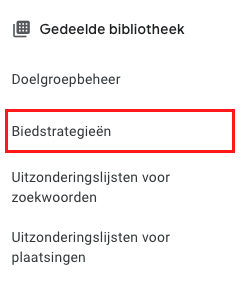
Step 4: Click "Advanced Controls" and then "Data Exclusions."
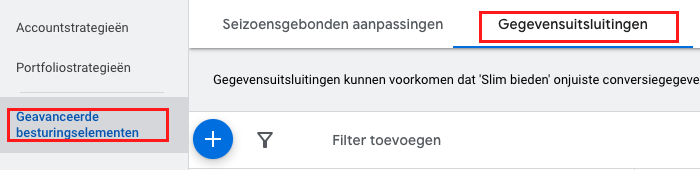
Step 5: Click the blue plus sign to create a new data exclusion.
Step 6: Fill in the required data, such as the name and description of the exclusion. It is helpful to use a relevant name, such as the start and end time of the period.
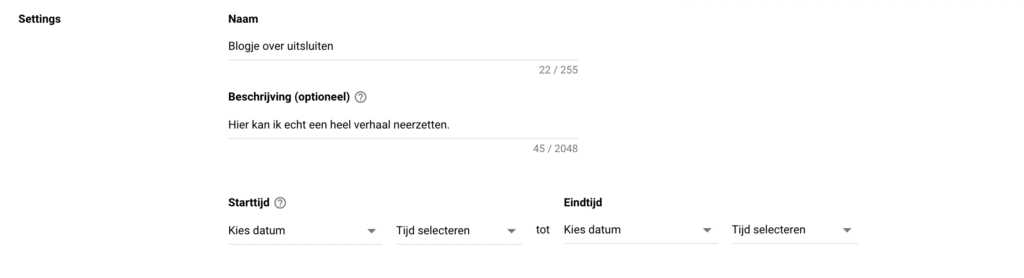
Step 7: Fill in the Range. By this they mean accounts and devices. This allows you to exclude data from specific campaigns or even the entire account for the period entered.
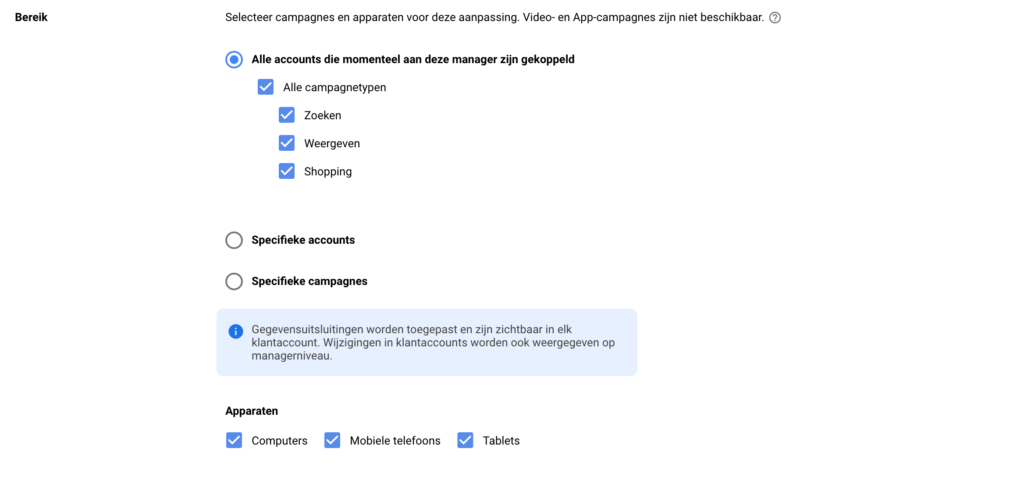
Step 8: Double-check all completed data again extra thoroughly.
Step 9: Once you are sure everything is filled in correctly, click "Save."
Once the exclusion is active, it is displayed as "Active". You can remove the exclusion at any time. The excluded data will then be used again in your Smart Bidding campaign.
What does excluding periods in Google Ads mean?
Excluding periods in Google Ads means that you can select specific days or times when your ads will not be shown. This gives advertisers more control over when their ads are or are not shown, allowing them to focus on the time periods in which they want to advertise most effectively.
Why would I want to exclude periods in Google Ads?
There are several reasons why advertisers want to exclude periods in Google Ads. For example, some businesses are closed on certain holidays or outside of normal business hours. By excluding these periods, they ensure that ads are not shown when they cannot offer services or help customers. Moreover, excluding certain time periods can help use the ad budget more efficiently by focusing on times when the target audience is more active.
Will my ads not be displayed at all during the excluded periods?
During excluded periods, your ads are not displayed. This means that your ads do not receive any impressions and miss out on potential clicks or conversions. It is important to plan the excluded periods carefully so that you still have plenty of opportunities to reach your target audience and make your ads effective.











Written by: Daniel Kuipers
Daniel is the founder of Online Marketing Agency. He constantly scours the Internet for the latest gadgets and tactics and blogs about them in understandable language. Well, sometimes.