Menu
Table of contents
The large block on the right side of the screen.
When you have a Google My Business page you can automatically be found in Google Maps as well, and in addition, this provides more visitors and more exposure!
In other words, a real no-go not to get started with this. And in this article, I'll show you how to apply for and verify a Google My Company.
Step 1: Check if your organization's Google My Company page already exists
Before you want to request a Google My Company page, I recommend that you first check that your organization's My Company page does not already exist. Google may have generated it automatically or a colleague may have already requested it.
You can check this by typing in your company name in Google. Do you see a large block on the right side with your company name? Then the page already exists.
If you don't see this, go to Google Maps and type in your business name. Not listed there either? Then your company's Google My Business page does not yet exist.
Step 2: Requesting your own Google My Business page
There are several ways to apply for your own Google My Business page. For now, I'm only going to show you the easiest and fastest ways.
- Go to https://www.google.nl/intl/nl/business/ and click 'Start Now'
- Enter your company name and click 'Next'
- Fill in all your company information correctly and click 'Next'
- Indicate what type of business you are (Select the appropriate business category) and click 'Next' again
- (Optional) Enter your phone number and your website and click 'Next'
- Click "Continue" when you see a screen titled, "Verify your connection with this company.
- Click "By Mail" when you see a screen titled, "Choose a way to verify.

Your Google My Business page has been requested. But it is not yet live because it has not yet been verified.
Within 2 weeks, a letter will now be sent to the address you entered. The letter will contain a code, you will need this code when verifying.
Step 3: Verify Google My Business page
To verify your page, you need the code that is in the letter Google sent to your address. Where and how to enter the code I'm going to explain to you now:
- Go to https://www.google.nl/intl/nl/business/ and click on "Login" at the top right.
- Click on 'Enter Verification Code' to the right of the name of your organization for which you have made the request
- Enter the code and and click 'Submit'
Your Google My Business Page is now verified! Within minutes, your page will show up in Google and within Google Maps. Don't forget to complete your Google My Business page with photos, business hours and other company information.
The next step is to take full advantage of your Google My Company. And I'll explain that to you here: Google My Company: 8 most important features at a glance
This article was written Feb. 1, 2018 and updated Aug. 19, 2021.
Why is it important to check if my organization's Google My Company page already exists before I apply for one?
It is important to check this because Google can automatically generate company pages based on available information. If a page already exists, it could possibly have been created by someone else within your organization or by Google itself. By checking, you avoid duplicate or confusing entries.
What happens if I do not receive the verification code within 2 weeks of requesting my Google My Company page?
If you do not receive the verification code within 2 weeks, you should contact Google My Business support for further assistance. Make sure the address provided is correct and there are no mail delivery issues.
Are there other ways to verify my Google My Business page besides the postal verification code method?
Yes, there are other verification methods available, such as phone verification or email verification, depending on availability and region. Google will show you the available options during the verification process.
What are some tips for making the most of my Google My Business page after it has been verified?
After verification, it is important to supplement your Google My Business page with relevant information, including photos of your business, business hours, contact information and a description of your services or products. Also, encourage customers to leave reviews and actively respond to these reviews. Use Google My Business features to share events, posts and offers to increase engagement.









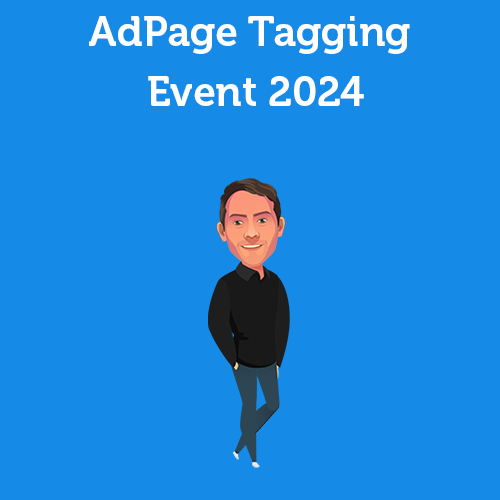
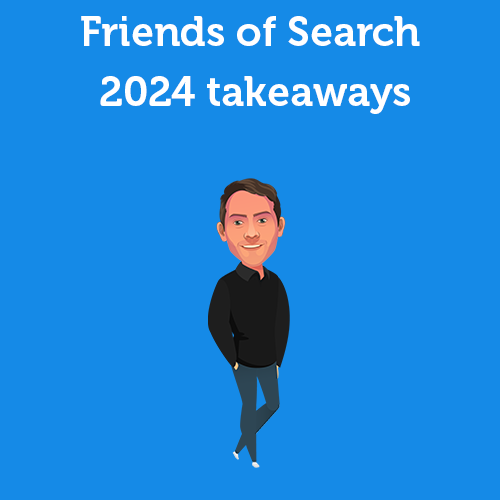
Written by: Daniel Kuipers
Daniel is the founder of Online Marketing Agency. He constantly scours the Internet for the latest gadgets and tactics and blogs about them in understandable language. Well, sometimes.