Search
Menu
Table of contents
It may have been done on purpose because you really like a website or accidentally in all your enthusiasm: accepting browser notifications.
Anyway, now you want to get rid of them and don't know exactly how to do so. To get you started, I've written a short roadmap for each browser that will help you quickly opt out of these notifications.
Opting out of browser notifications in Google Chrome
- Open the Google Chrome Browser
- Click the three vertical dots at the top right (this is also called the menu button)
- Click on 'Settings'
- Click on "Privacy and Security" on the left.
- Click on 'Site settings'
- In the "Rights" row, click on "Notifications.
- Find the website whose notification you want to turn off
- To the right of the website, click on the three vertical bullets
- Click on "Block.
Opting out of browser notifications in Safari
- Open the Safari browser
- Click on 'Safari' in the upper left corner
- Click on 'Preferences'
- Click on 'Websites'
- Click on 'Notifications'
- Find the website whose notification you want to turn off
- To the right of the website, substitute "Allow" for "Reject.
Opting out of browser notifications in Firefox
- Open the Firefox browser
- Click the three vertical bars in the upper right corner (this is also called the menu button)
- Click on 'Preferences'
- On the left, click on "Privacy & Security.
- Scroll to 'Permissions'
- Right next to "Notifications," click on "Settings.
- Find the website whose notification you want to turn off and click on it
- Click "Delete Website" and then "Save Changes.
Opting out of browser notifications in Microsoft Edge
- Open the Microsoft Edge browser
- Click the three horizontal dots at the top right (this is also called the menu button)
- Click on 'Settings'
- Click on 'Site permissions' on the left.
- Click on 'Notifications'
- Find the website whose notification you want to turn off
- Then click on the three horizontal bullets to the right of the website
- Click "Delete.
Opting out of browser notifications in Opera
- Open the Opera browser
- Click on the three horizontal bars in the upper right corner
- At the very bottom, click 'Go to browser settings'
- Click on 'Site settings'
- Click on 'Notifications'
- Find the website whose notification you want to turn off and click on the little arrow next to it
- Look for the 'Notifications' heading and set it to 'block'.







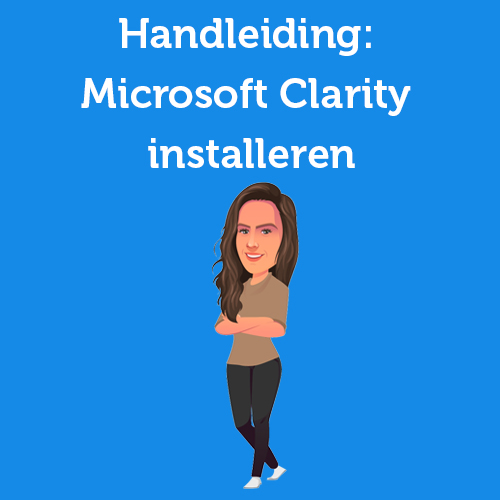



Written by: Daniel Kuipers
Daniel is the founder of Online Marketing Agency. He constantly scours the Internet for the latest gadgets and tactics and blogs about them in understandable language. Well, sometimes.