Menu
Table of contents
You yourself don't appear to have access and over the years you don't remember who actually does.
By now you've decided to create another Google My Company then.
What turns out?
Google continues to show first.
And since having a duplicate Google My Company is a real NO-GO and you just need access to your original account, I think it's time to take you through the process I go through to solve this problem.
Step 1: Contact Google
A few weeks ago, I wrote a similar blog, but for Google Analytics.
In that article, I also mentioned that Google now responds a lot faster than it used to.
I also only had to wait a maximum of one day each time in this process for a response.
Yay for Google, but now back to what really matters: getting your access back.
And that starts with contacting Google.
Both within Analytics and within Google My Business, I had made a request explaining my problem and I had indicated that they could call/email me.
Consequently, this happened within 24 hours.
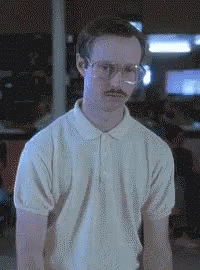
Step 2: Fill out contact Google+ form
In my case, Google called me, some confirmation questions were asked and I was given time to explain the problem.
It then tells me how to solve the problem: I have to fill out a form.
The link to the form can be found here: https://support.google.com/business/contact/local_pages_editing_help?hl=nl&ec=edit_business_information&cfsi=edit_business_information&cfnti=6058724&cft=3.
Please fill out this form as completely as possible.
In fact, you will then receive an email from Google with the steps you need to follow to regain access to Google My Company.
That may go without saying, but I'll explain them to you anyway.
Step 3: Requesting ownership of a business listing
In the email you get from Google, there is a link.
That is the following link and you have to click on that (logical):
Next, you need to choose one of the following two listings: listing a business with a physical store or listing businesses with a service area.
Select what applies to you and then go through the steps you are shown (think of simple things like filling in your company name, your company information, etc.).
Once you've gone through all that, the owner of your Google My Company will get an email.
Next, two things can happen:
A. The person sees the mail and gives you access.
B. The person sees the mail (not) and does not give you access.
In case of A, then you have access to your Google My Company and then you may cheer.
In case of option B, then you have to wait 7 days.
After those 7 days, you need to register the entry again (you've already done this above, but you need to do it again).
You have to enter your company information again, but now you have an additional option, namely you can immediately re-verify your Google My Company page.
You can do this through a phone call, an email or a physical card to the store.
Then enter the code it gives you and you are once again the proud owner of your Google My Company.
Bonus tip
In case you now have two Google My Business pages, remove the duplicate listing as soon as possible.
This prevents confusion for Google and for your target audience.
If you would like to know how to delete a listing, I recommend using the following link: https://support.google.com/business/answer/4669092?hl=nl.









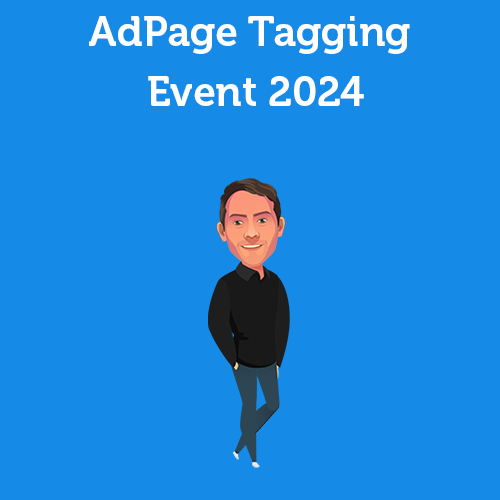
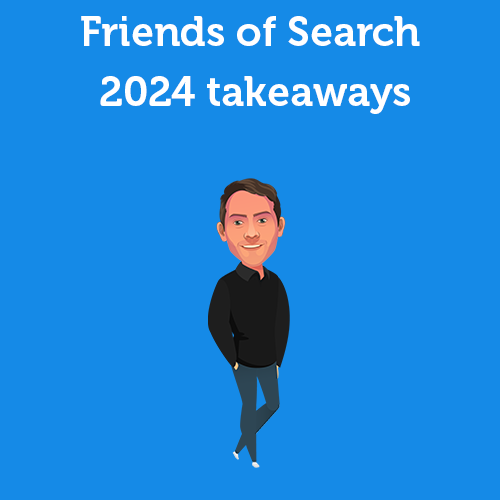
Written by: Daniel Kuipers
Daniel is the founder of Online Marketing Agency. He constantly scours the Internet for the latest gadgets and tactics and blogs about them in understandable language. Well, sometimes.