Menu
Table of contents
Before we begin (profile, page and account)
Some call it a LinkedIn account, others call it a profile and others just page. But when we talk about a LinkedIn account, we are talking about a private account.
A human being, in other words. A LinkedIn profile is also a human's account.
When we talk about a LinkedIn page, we are talking about a business LinkedIn page and therefore a company. We explain how to delete both an account/profile and page.
Delete LinkedIn account on desktop & mobile (in 5 steps)
We'll start first by explaining how to delete your LinkedIn account on desktop. In other words, via computer or laptop.
Step 1: Go to LinkedIn and log in(https://www.linkedin.com/)
Step 2: Click on your profile picture that says "me" at the top right, then click on "Settings & Privacy.
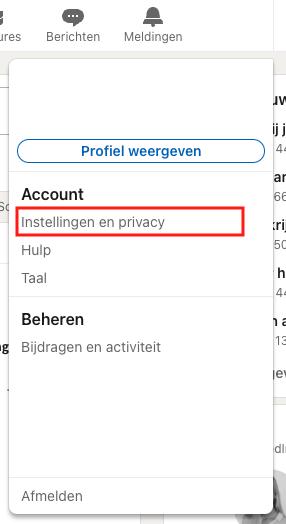
Step 3: Scroll all the way down and click "Close Account.
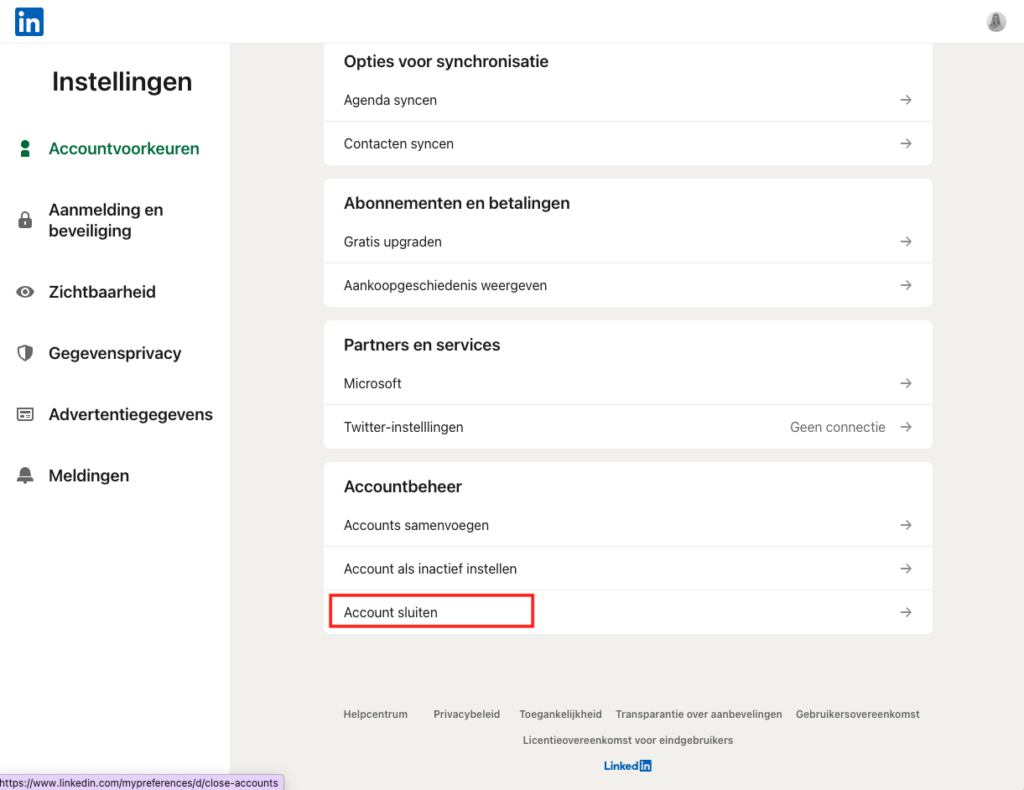
Please note that if you still have an open job posting, you must delete it first.
Step 4: Enter a reason for closing your account.
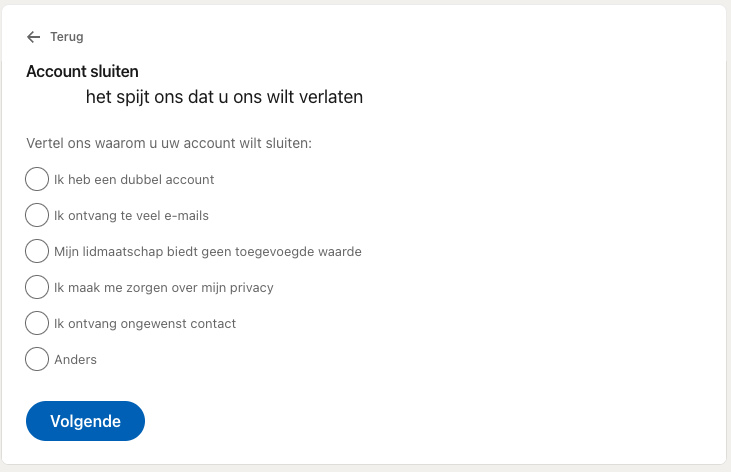
Step 5: Enter your password to confirm that you want to close your account.
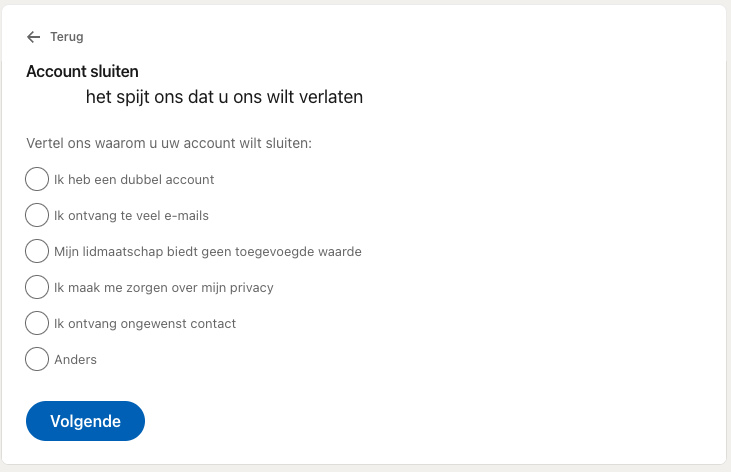
Want to delete your LinkedIn account via your mobile? Then click on your profile picture and go to settings. Then follow the steps above from step 3.
LinkedIn account deactivation on desktop & mobile (in 5 steps)
Want to stop using LinkedIn for a while, but not yet ready to permanently delete your account?
Then you can also temporarily set your account to inactive. Then your account and all your activities will be hidden from the platform until you reactivate your account.
Follow the steps below to deactivate your LinkedIn profile via your desktop.
Step 1: Go to LinkedIn and log in(https://www.linkedin.com/)
Step 2: Click on your profile picture that says "me" at the top right, then click on "Settings & Privacy.
Step 3: Scroll all the way down and click "Set account as inactive.
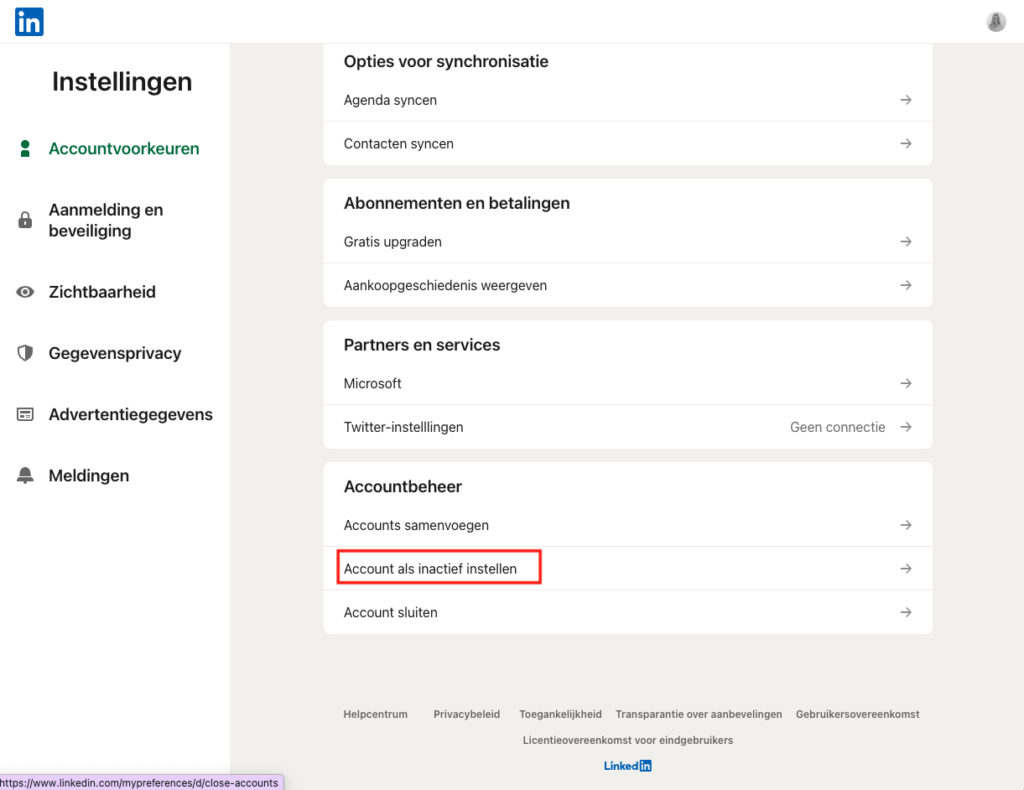
Step 4: Enter a reason for deactivating your account.
Step 5: Enter your password to confirm that you want to close your account.
Want to deactivate your account via your mobile? Then open the app on your phone, click on your profile picture and go to 'settings'. From now on, you can proceed from step 3.
Delete LinkedIn account of deceased person
LinkedIn offers the ability to memorialize or delete a deceased person's account.
Would you like to memorialize or delete the profile? Then click here and fill out the form completely. At the bottom of the form, under the option "What action do you want to take with the account?" indicate whether you want the account closed or memorialized.
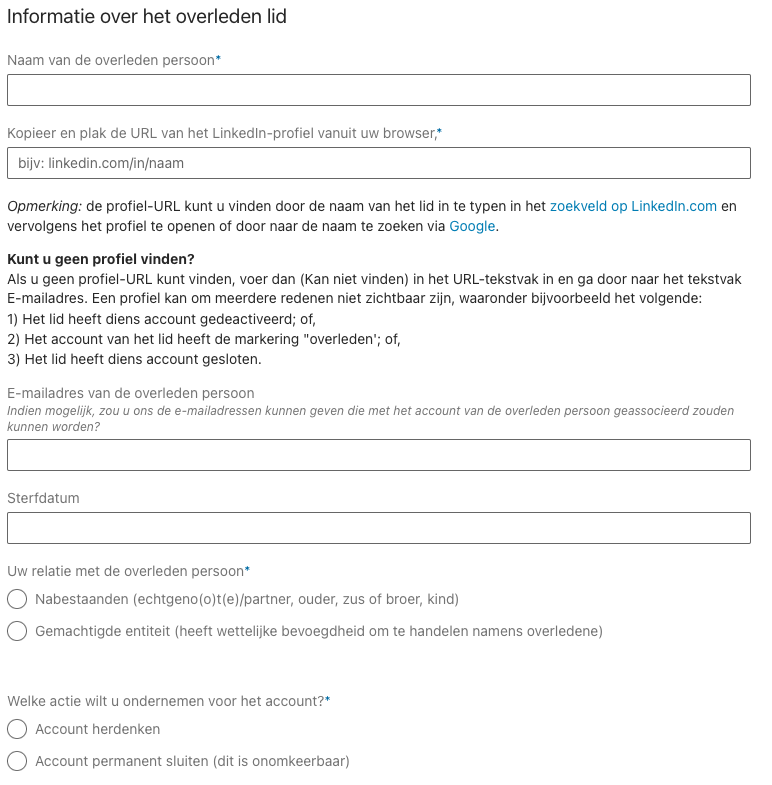
If you choose to close the account, the profile will be permanently removed from LinkedIn. It can take up to 21 days for everything to be completely removed.
If you choose to memorialize the deceased person, an additional bar will be added on the profile indicating that the particular person is being memorialized.
Note: To add memorial status to the profile, you must be authorized to act by the member in question.
Delete LinkedIn company page
Sometimes it can be nice to remove a company page from LinkedIn. When your company has gone out of business, for example. To remove the company page, you must meet two conditions.
You must have administrator rights for the page and no more than ten employees may be linked to the page. Do you not meet these conditions? Then you cannot delete the page.
Note! Do you want to use the page's URL in the future? Then don't delete the page, but re-arrange the page - as desired. This is because once deleted, the old URL cannot be used again.
Here's how to delete the company page:
Step 1: Log into your LinkedIn account and go to the appropriate company page.
Step 2: Click on "Tools for administrators."
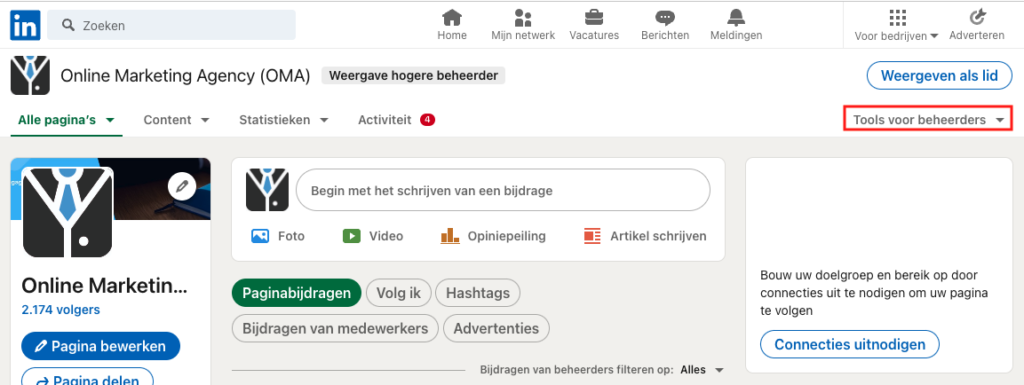
Step 3: Click on "Deactivate page."
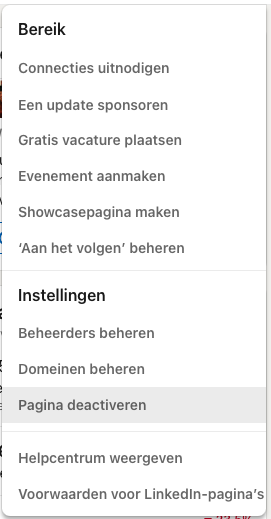
Step 4: Reassure LinkedIn that you want to remove the page by checking the box and click "Deactivate Page" again.
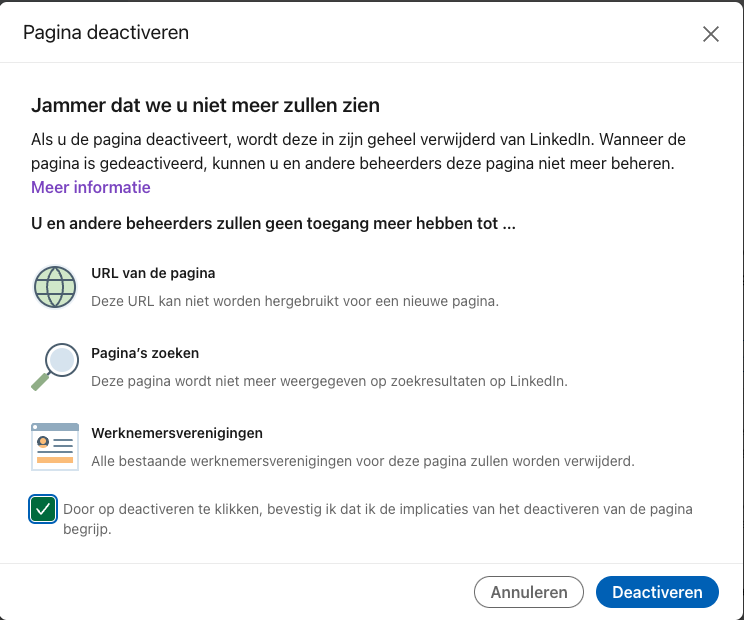
Your company page is now deactivated. The page is no longer displayed on LinkedIn.
Bonus tip: back up your data
LinkedIn allows you to download your data. Handy thing to do before you delete your account. This allows you to export your connections, your profile, your credentials and your contributions, among other things.
Follow the following steps to download your data:
- Log in to your LinkedIn account.
- Click on your profile picture at the top right and go to "settings and privacy."
- Go to "Data Privacy."
- Go to "Download a copy of your data."
- Choose which data you want to export. You can export all your data or choose a specific category. Like your connections or your references .
Why delete LinkedIn?
You can delete your LinkedIn for many reasons. Maybe you're completely done with all those notifications. Maybe you're enjoying retirement and don't want anything more to do with your work. Or maybe you just don't care. Could be, of course!
Can you shield your LinkedIn profile?
Yes, you can also shield or deactivate your profile instead of deleting it. This way, you won't lose any data and you'll be back with one click. To shield your profile, go to your profile and click Edit URL. Turn off "The visibility of your public profile.
How can I delete my profile?
Deleting your LinkedIn profile is very simple. When you are logged in, click on your profile picture and then on "Settings and Privacy. There you can close your account. You then only need to provide a reason for deleting your profile (if you wish) and enter your password.











Written by: Nicole de Boer
Nicole is Teamlead CRO at OMA. She spices up your website with fine SEO content and chops up your competition. Delicious and healthy all in one.