Menu
Table of contents
Unfortunately, you're missing some parameters in your acquisition table. You see very nicely the source/medium listed, but now you want to know which campaign or content was responsible for that.
Whatever parameter you want to add, I'll show you how to do it. And it's easier than you think!
Determine which parameters you use and thus want to add
Before you start adding parameters to your Google Data Studio, of course, you need to determine which parameters you all want to add. In 90% of cases, that will be the parameter campaign (or campaign), term or content.
List for yourself which ones you use and want to make measurable.
Adding parameters to your data source
By default, the parameters are unfortunately not included, but adding them is easier than you think.
Go to your Google Stadio report, click edit, and then click the table where you want to add the paramaters.
Then right-click to the pencil icon that appears next to the data source.
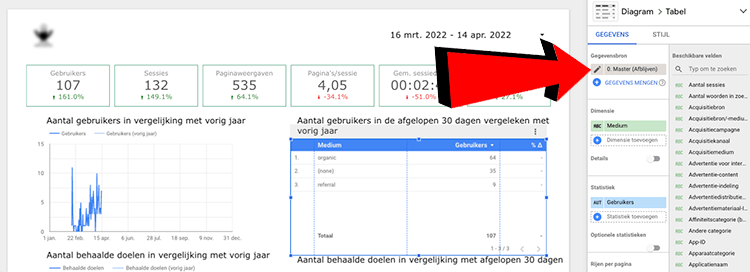
Then click 'add a parameter' at the top right.
Under parameter name, enter the name of the parameter. So it can be campaign, term or content. Then click 'Save' and then 'Done'.
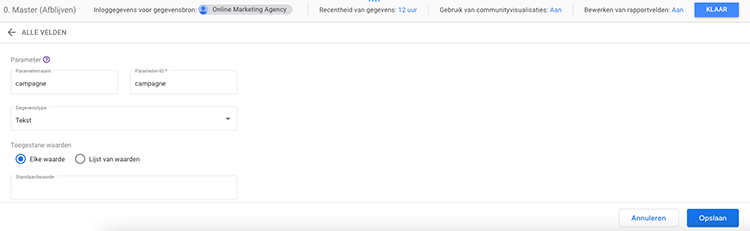
Your parameter is now added to your data source and ready for use.
Adding parameters to a table (or other chart)
If you added the parameter, then it is added as a dimension. So when you want to use the parameter, you do it just like you use all the other dimensions.
Click on the table where you want to add the parameter, right-click 'Add Dimension' and look for the dimension you want to add.
Then click it and your parameter will be added to your table.
It can be that simple.
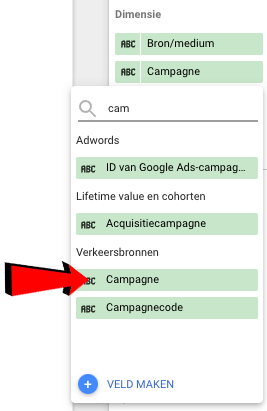










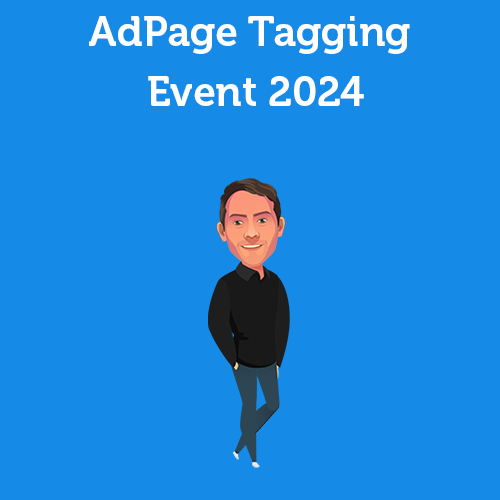
Written by: Daniel Kuipers
Daniel is the founder of Online Marketing Agency. He constantly scours the Internet for the latest gadgets and tactics and blogs about them in understandable language. Well, sometimes.